Enterprise Connect for Google Workspace
Follow the steps in this connection process to connect your calendar service to the software provider. This connection process is hosted by Cronofy and it allows us to gain access to your calendar service and broker that access out to your software provider.
Step 1: Install the Cronofy application in Google Workspace #
To configure access to calendars hosted by Google an administrator of your Google Apps domain will need to first install the Cronofy Google Workspace Application.

Please note if a non-administrator user attempts to install the app this will be rejected.
Step 2: Authorizing Access #
For this step you will need admin credentials. Your software provider will provide you with a button or link to follow to connect your calendars with their service.
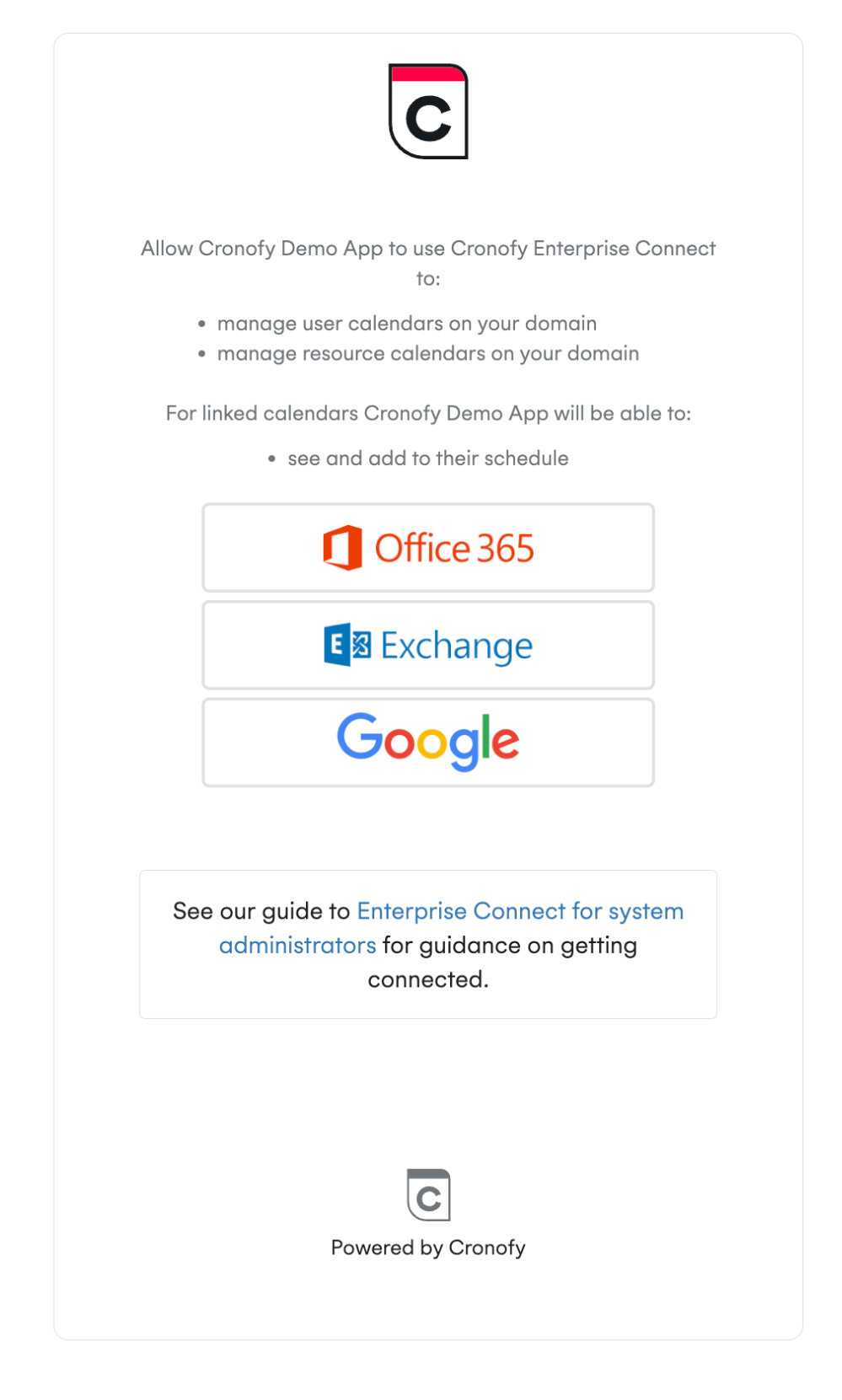
After selecting Google you will see a screen similar to this.
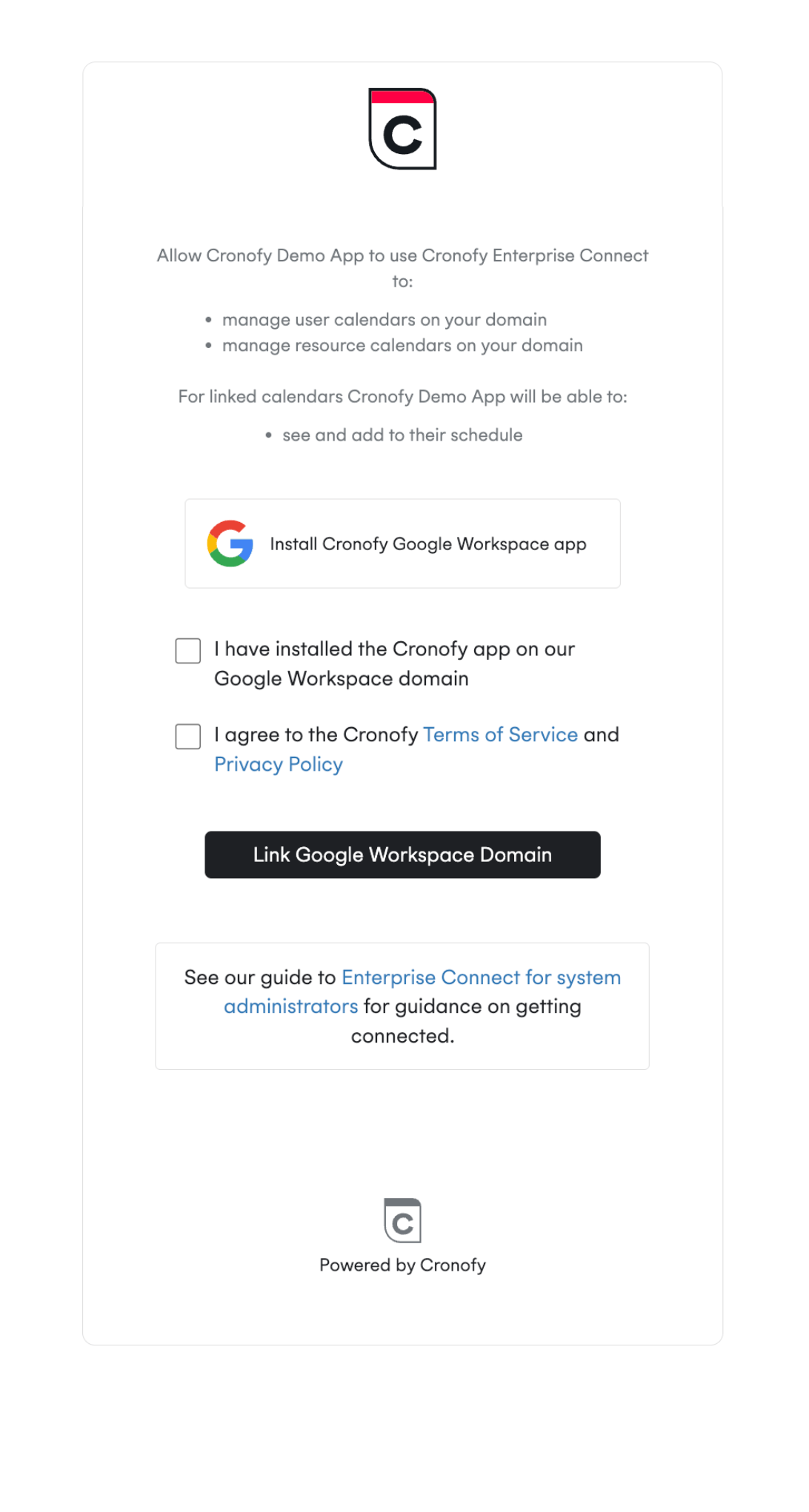
Confirm that the app is installed and then you’ll be taken to authorize calendar access for your domain.
You’ll then be redirected back to the software application that requested authorization. This will then perform the required synchronization in the background.