Enterprise Connect for Office 365 (Graph API)
Microsoft’s Graph API is an alternative mechanism to Exchange Web Services available to organizations using Office 365. It allows integrated conferencing via Microsoft Teams, as well as a simpler setup process for administrators with no need to create a Service Account or configure ApplicationImpersonation.
Follow the steps below to connect your organization calendars to the software provider. This connection process is hosted by Cronofy and it allows us to gain access to your calendar service and broker that access out to your software provider.
Authorizing access #
Your software provider will provide you with a button or link to follow to connect your calendars with their service.
Newly invited users will need to log into Cronofy by clicking on ‘Connect with Office 365’ and use their Office 365 login credentials to join the Scheduler.
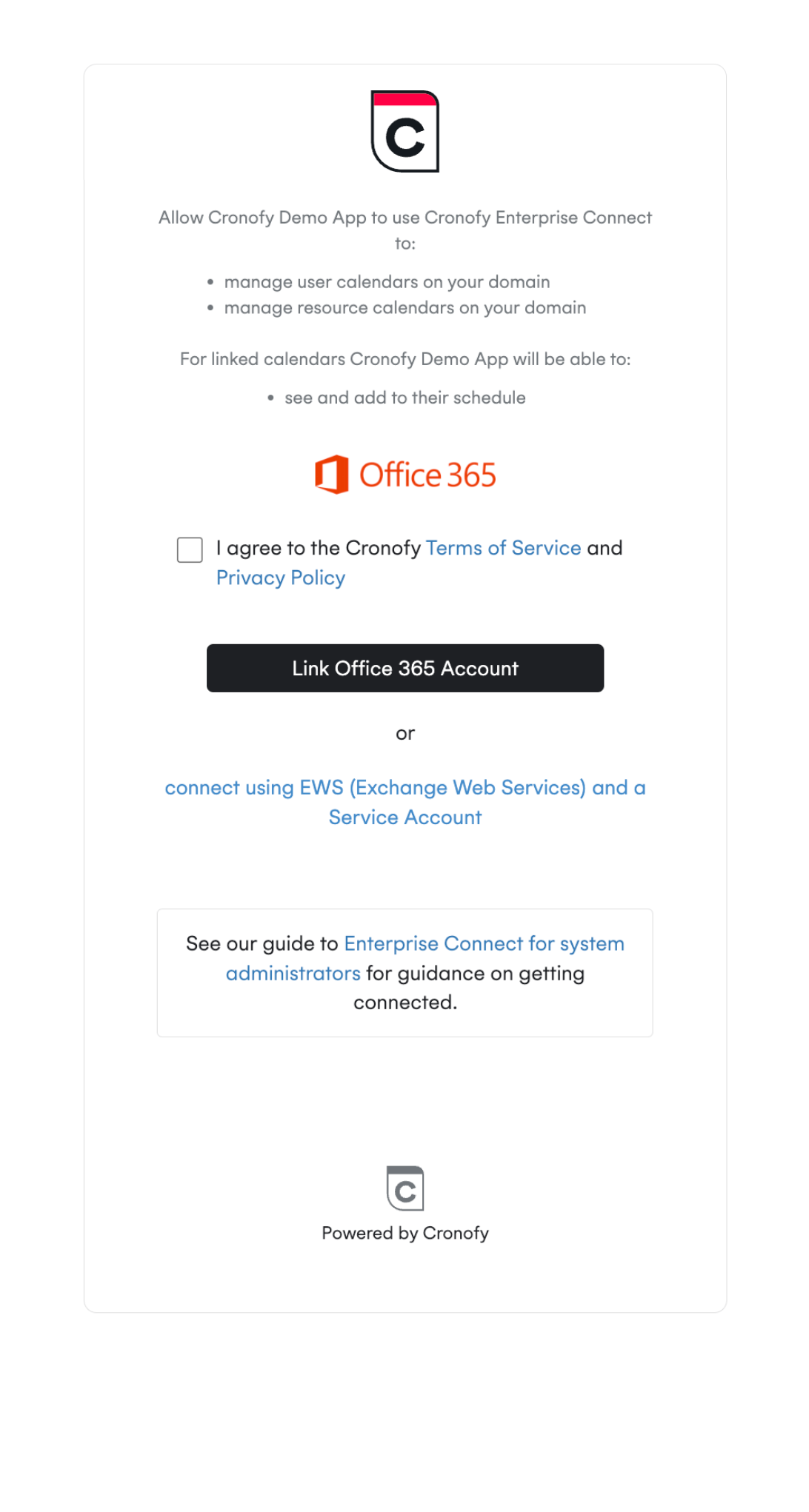
After selecting Link Office 365 Account you will see a screen similar to this.
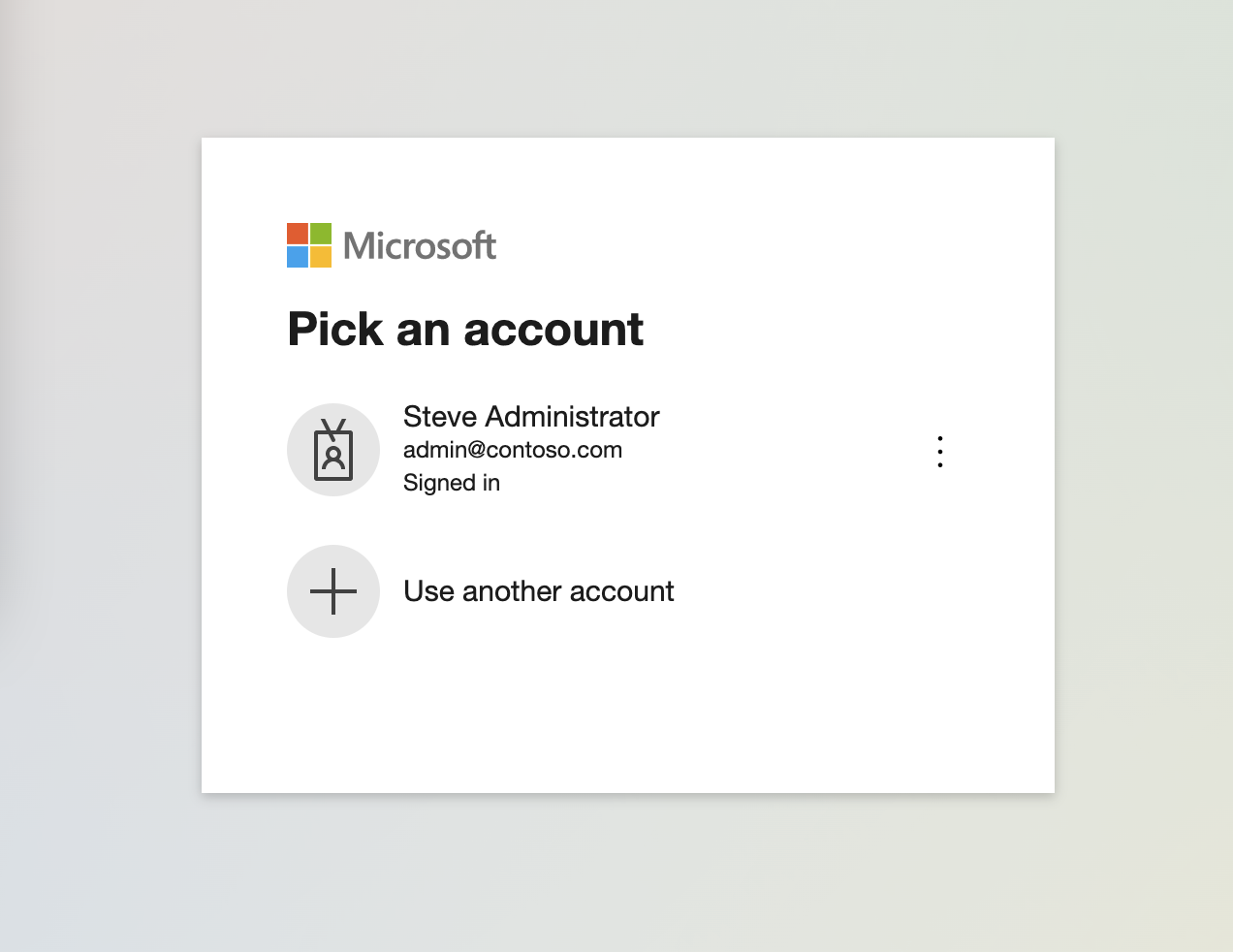
You should log in as a user with Azure Active Directory Global Administrator access to your Office 365 tenant. This is the minimum level of access you will require to enable Enterprise Connect.
You will see this screen twice; once to confirm your Office 365 tenancy, and then to request the necessary scopes for Enterprise Connect.
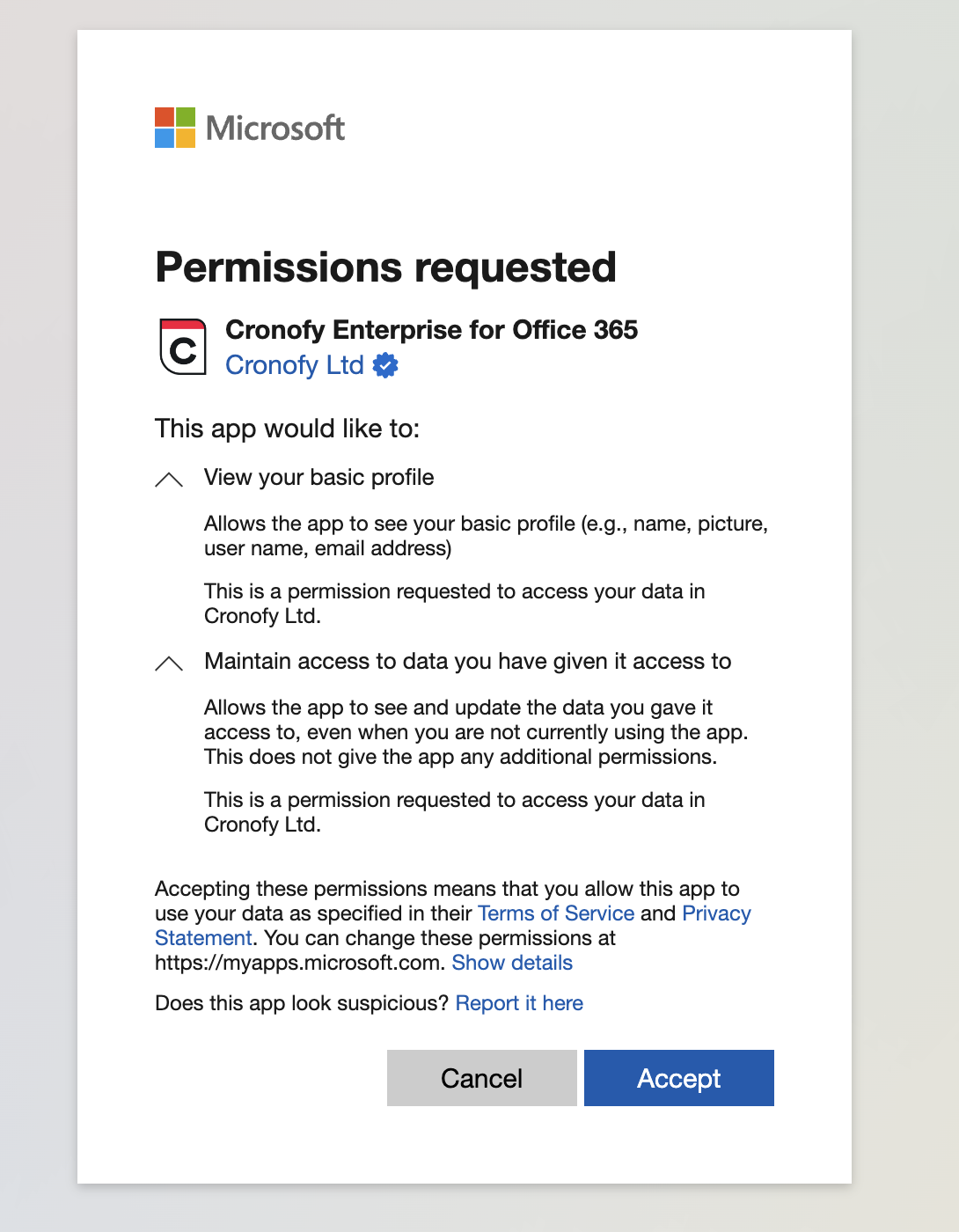
Once complete you will be redirected back to your software vendor’s application and they will be able to synchronize your user/resource calendars.
Free-busy Access #
Free-busy only access is not available through the Microsoft Graph API, as the Graph API permissions model requires full read access even for free-busy mode. If you wish to restrict access to free-busy only, please use an Exchange Web Services connection.
In This Section
- Limit Cronofy's access Follow this documentation to restrict Cronofy's access to specific sets of Users or Resources.
- Resources and Room Lists How to configure room lists to allow resources to be accessed.
- Which Graph scopes does Cronofy utilize? This document explains which Graph permission scopes Cronofy uses in order to provide calendar services.