'Need admin approval' when authorizing Cronofy
Office 365 and Teams #
As part of providing a service to our Office 365 and Teams customers, Cronofy installs an application on the Office 365 tenant of the customer integrating with Cronofy. This application is essential for a successful integration, but can result in end-users seeing a “Need admin approval” message when authenticating their calendars.
The message is presented to users when the IT admin for the customer has enabled the User Consent setting in Microsoft 365, which blocks access of any non-Microsoft application.
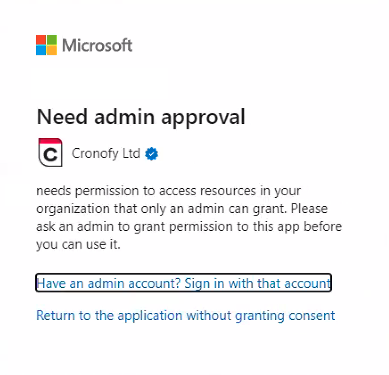
Zoom #
When connecting with Zoom, customers may also receive an admin approval message. This is because the Cronofy App will need to be installed from the Zoom marketplace by an IT admin. From here the IT admin for the customer will be able to approve use for the specific users.
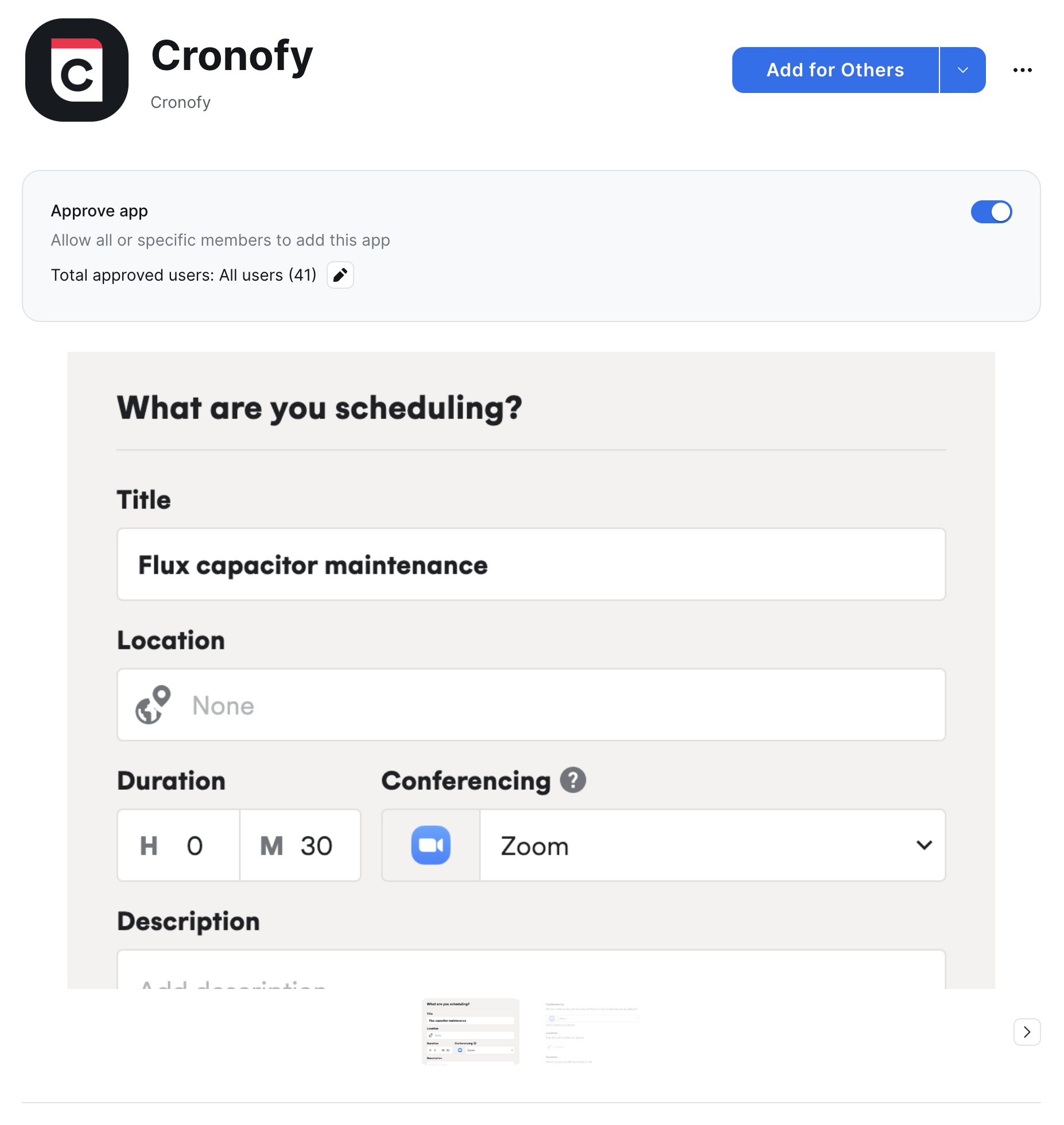
Software integrators #
To find the admin consent links for you application, log into the Cronofy Portal and click on Developers, then select the application you want to have the customer approve access for.
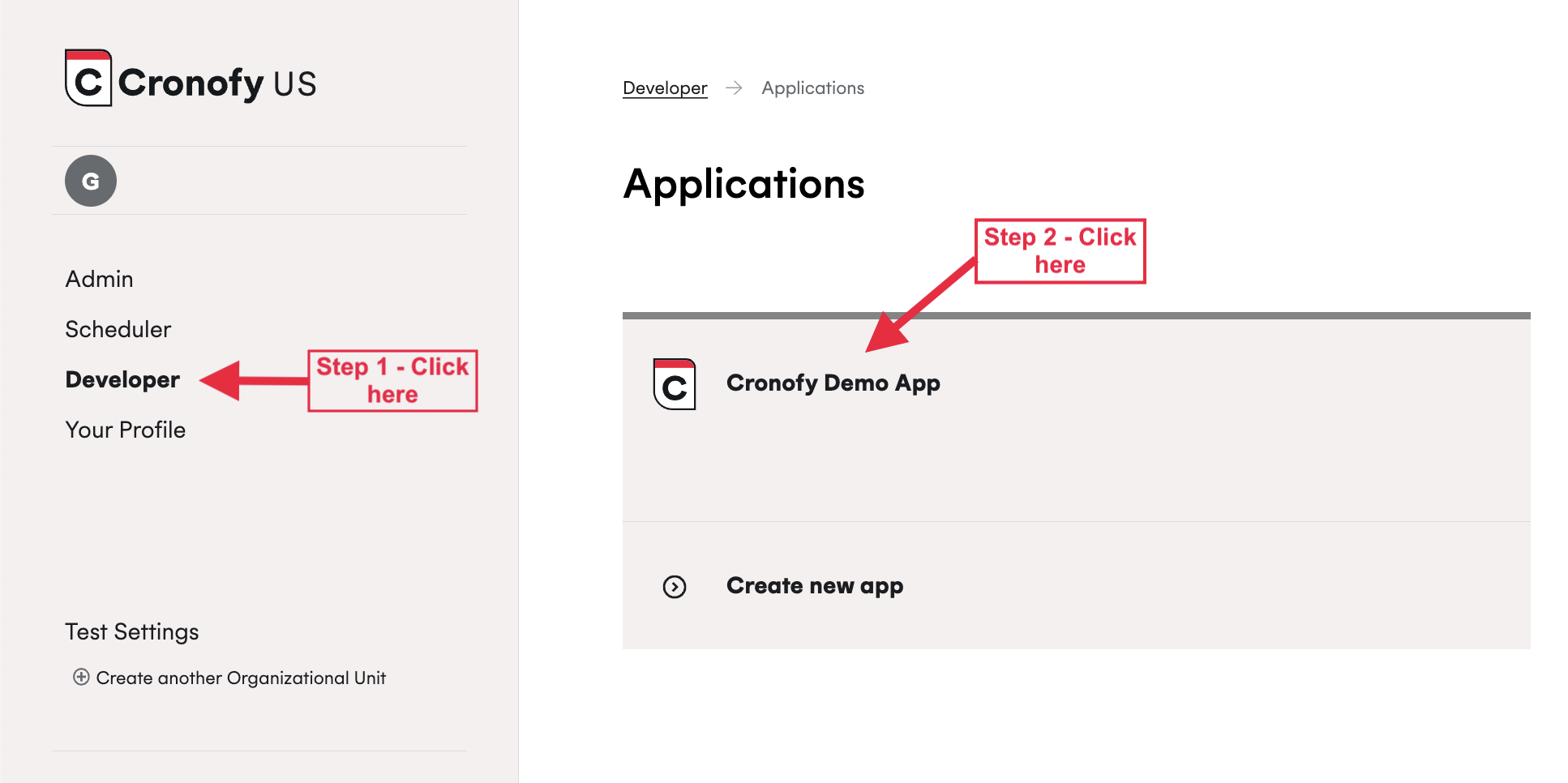
Once you’ve opened the application, click on the Credentials tab and scroll down. You will find the list of links you can send to your customers here.
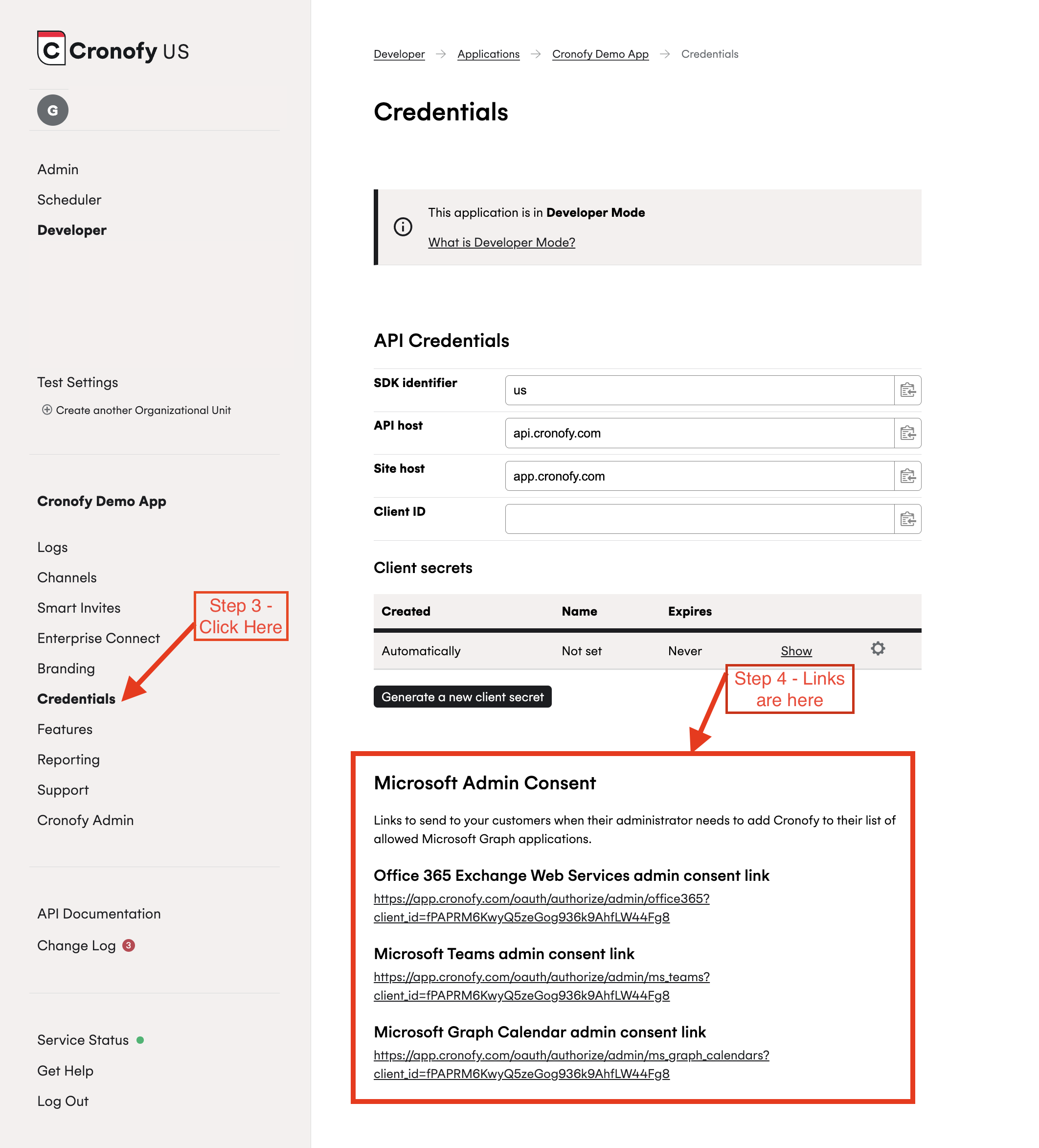
Once they click on it, they will be taken to a page that looks like this:
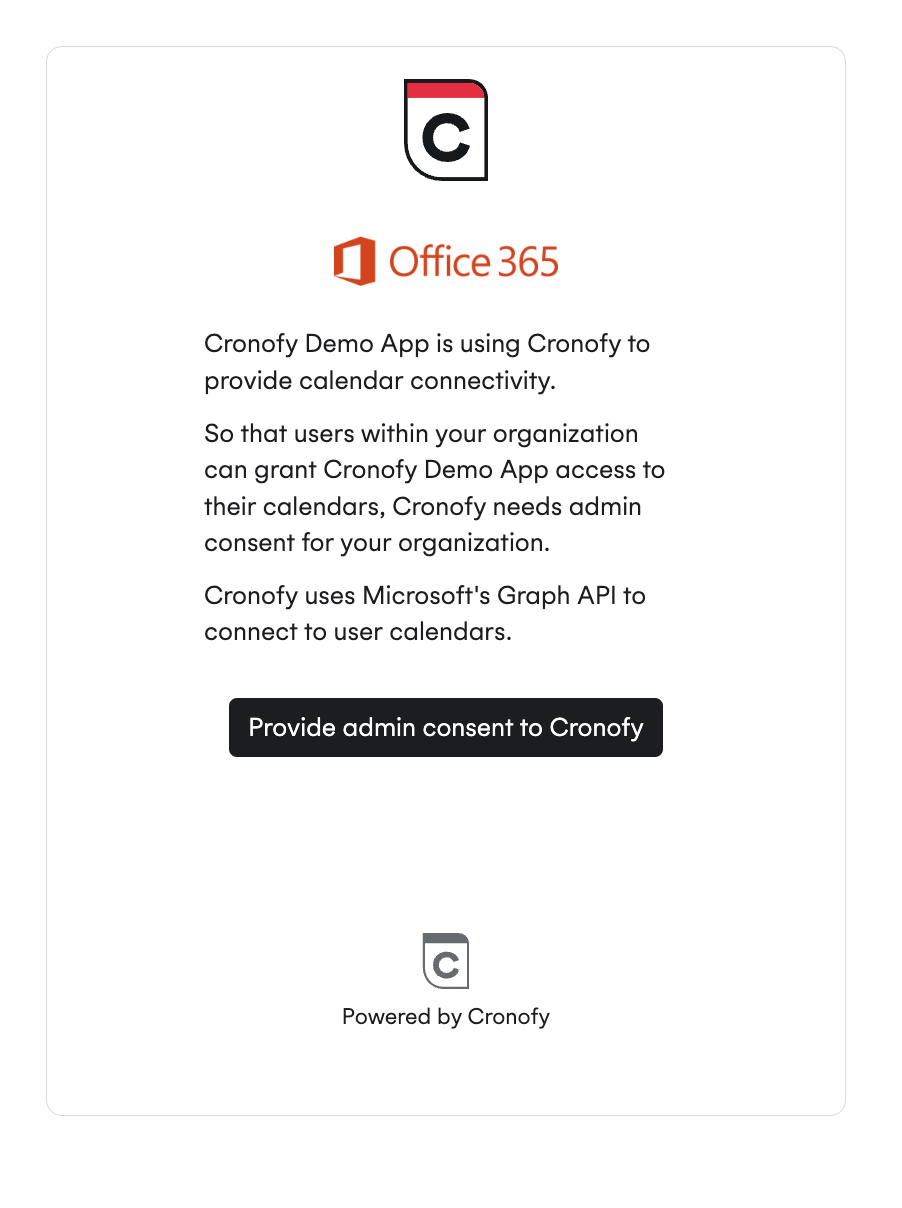
If you are trying to onboard a customer and it looks like the connection is not going through, it is always good to double check if the admin consent has been provided.
IT admins and end users #
If you are an end-user or IT admin faced with this message, please reach out to us at support@cronofy.com. Alternatively, you could also reach out to the company you’re trying to connect with, who can provide the Office 365 admin consent link.
Additional notes #
The Cronofy application is installed, for all permissions models, including free/busy only. Cronofy cannot provide a service to Office365 customers without installing the application. Once installed, you can then further restrict access.