Connecting to Apple iCloud
The Apple calendar authorization flow allows you to connect your iCloud calendars to be used for calendar syncing. However, Apple accounts can sometimes be a little awkward to connect so there are some extra steps needed to connect successfully.
The most important part is the requirement for an “app-specific password”.
The second to check is that your calendar is accessible from iCloud.com.
1. App-Specific Password #
To connect to Apple iCloud you will need to use an app-specific password to connect instead of your normal password. They are generated for you by Apple and they look similar to the below:
etvg-iuty-bdfh-plsq
You will need to enable multi-factor authentication for your account if you haven’t done so already.
Apple’s help article on how to have an app-specific password generated can be found here: https://support.apple.com/HT204397
As of June 15 2017, Apple required that all applications use app-specific passwords when connecting to iCloud services. Therefore generating an app-specific password became mandatory when previously your regular password may have worked.
2. Check the Calendar on iCloud.com #
You should also check that you can access your calendar at https://www.icloud.com/ Sometimes Apple require some further verification before they make your calendar accessible through your iCloud account.
Once these are confirmed, you have everything needed to proceed with authorising.
3. Authorizing Access #
Your software provider will provide you with a button or link to follow to connect your calendar with their service, that looks like the below once accessed:
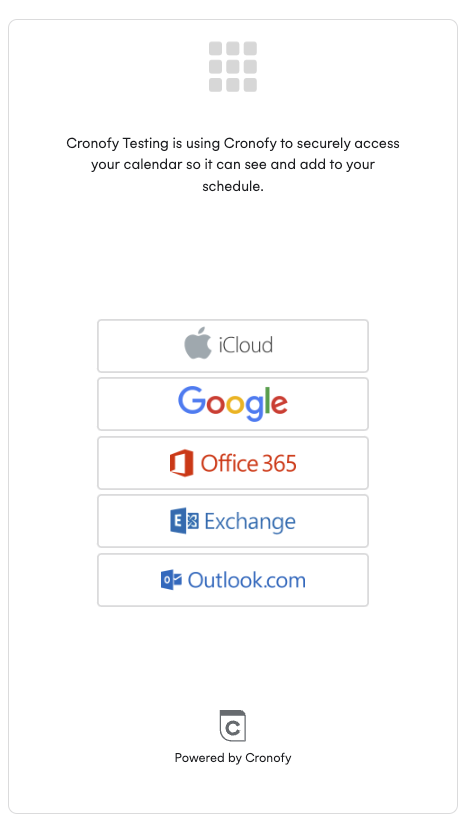
After selecting iCloud you will see a screen like below where you need to input your Apple ID and App-Specific password:
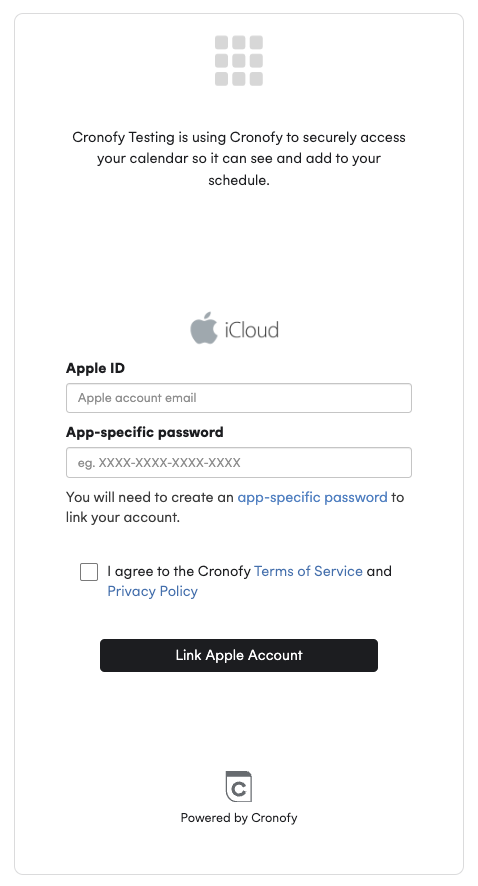
You’ll then be redirected back to the software application that requested authorization. This will then perform the required synchronization in the background.