Connecting to Exchange
The Exchange calendar authorization flow allows you to connect your Exchange calendars to be used for calendar syncing. If you’re using Outlook and your company hosts their own calendar servers, it is very likely that they are using Microsoft Exchange to do this.
If this is the case, you should choose the Exchange option on the authorization screen.

It generally works automatically because our system uses a process called AutoDiscovery and also remembers the details when someone successfully connects.
Authorizing Access #
Your software provider will provide you with a button or link to follow to connect your calendar with their service, that looks like the below once accessed:
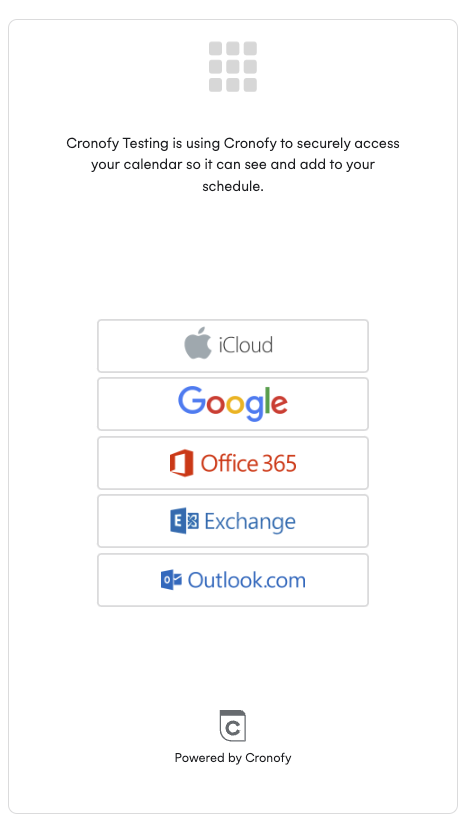
After selecting Exchange you will see a screen like below where you need to input your Exchange email and password:
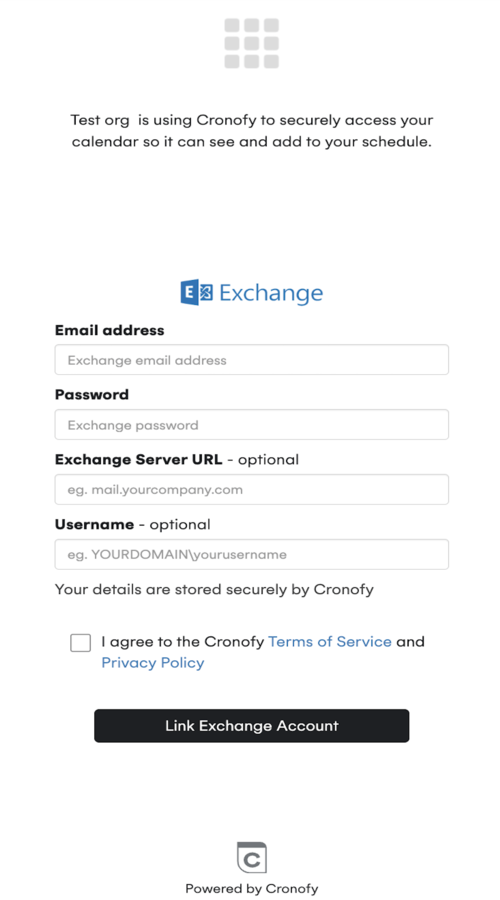
You’ll then be redirected back to the software application that requested authorization. This will then perform the required synchronization in the background.
Troubleshooting #
If you see an error message when trying to connect to Exchange, you may need to ask your IT team for some information to help with the connection.
Therefore you may need to fill in the two optional fields in the authorization screen:
We need to know the public URL of your Exchange server. This will often look something like https://webmail.mycompany.com/EWS/Exchange.asmx.
If you are still unable to connect to your Exchange server from your email address and password alone, you may need to specify the optional username field. The value for this usually looks like
DOMAIN\usernameand you probably see it when logging in to your work computer.
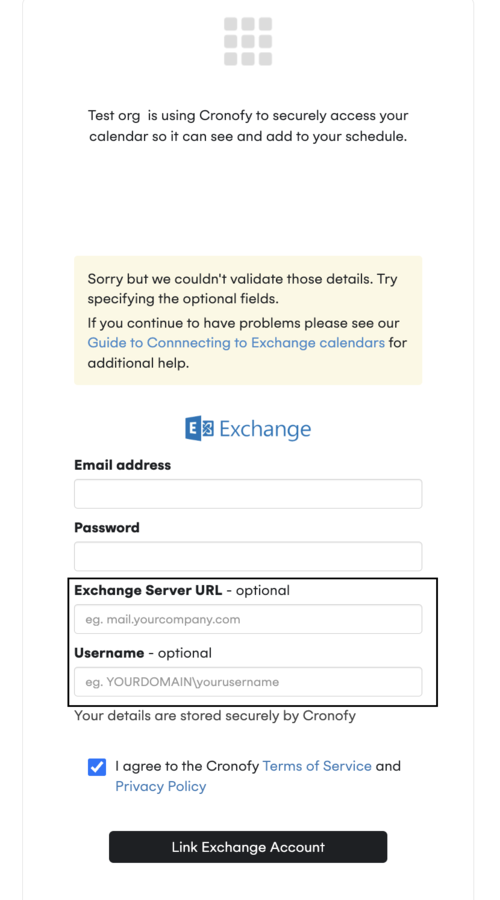
Lastly, you should confirm with your IT Team that your account is setup for Exchange Web Services access.
The good news is that once one person from your company has connected successfully we’ll know the server URL and other settings for other people in your company and so it should be more straightforward for everyone else.
Which Exchange scopes does Cronofy utilize? #
Cronofy requests the following scopes from individuals when connecting via Individal Connect:
- offline_access
- openid
- profile
- https://outlook.office365.com/User.Read - used for signing the users in and reading their profile
- https://outlook.office365.com/EWS.AccessAsUser.All - gives Cronofy permission to use Exchange Web Services, and it’s a scope where full mailbox access is required. You can read more about why this is required via our FAQ guide.