Connecting to Office 365 / Outlook
The Office365/Outlook calendar authorization flow allows you to connect your Outlook or Office365 calendars to be used for calendar syncing. Microsoft has multiple services called Outlook which can be confusing when attempting to login or connect to it.
If you’re seeing the following error when connecting an Outlook calendar:
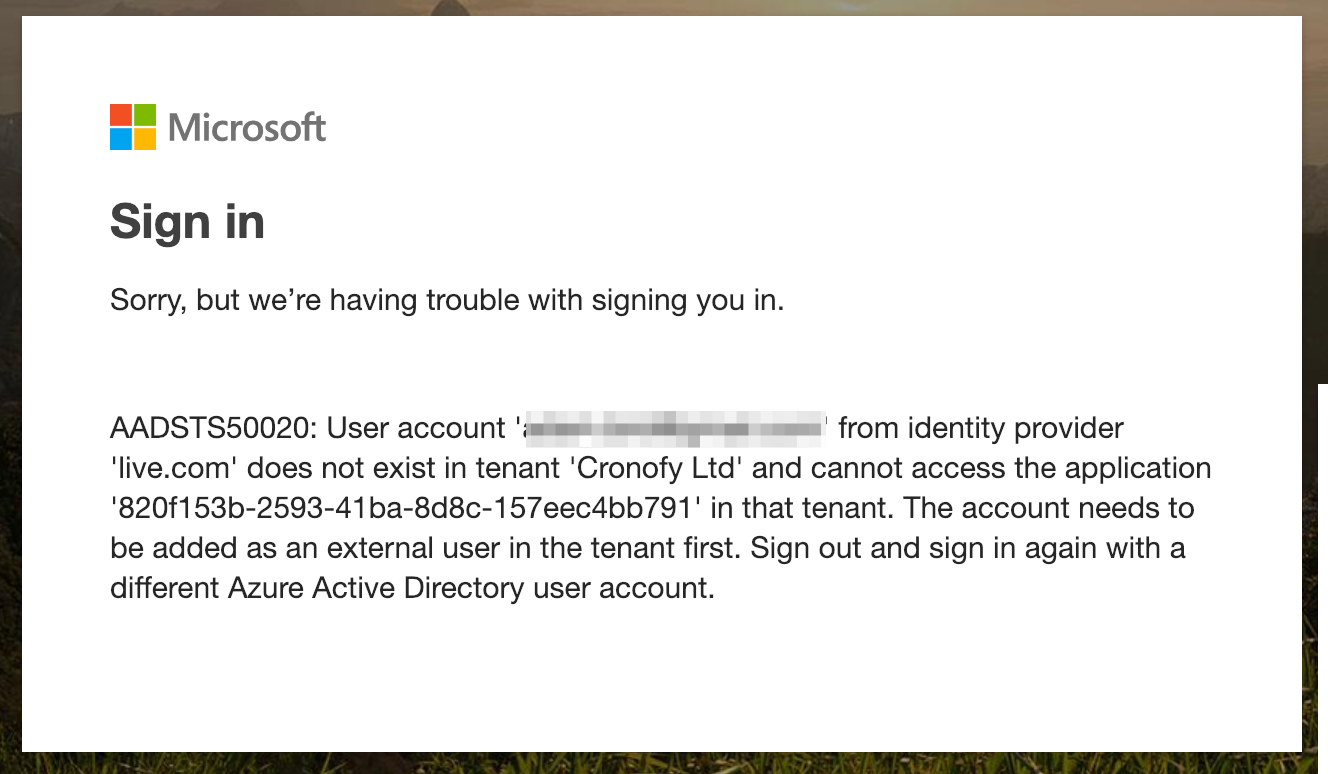
You need to choose Outlook.com rather than Office 365 when connecting your calendar.
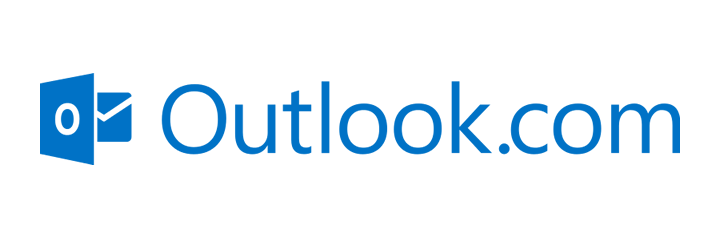
Authorizing Access #
Your software provider will provide you with a button or link to follow to connect your calendar with their service, that looks like the below once accessed:
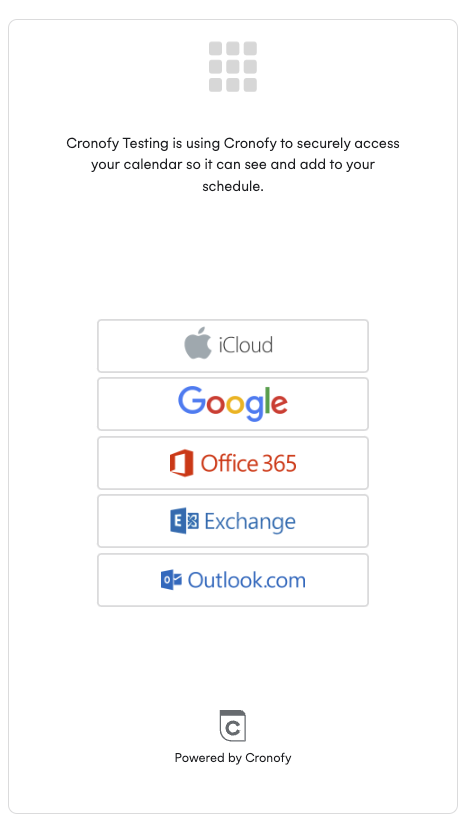
After selecting Office365/or Outlook you will see a screen like below where you need to click ‘Link Office365 account’:
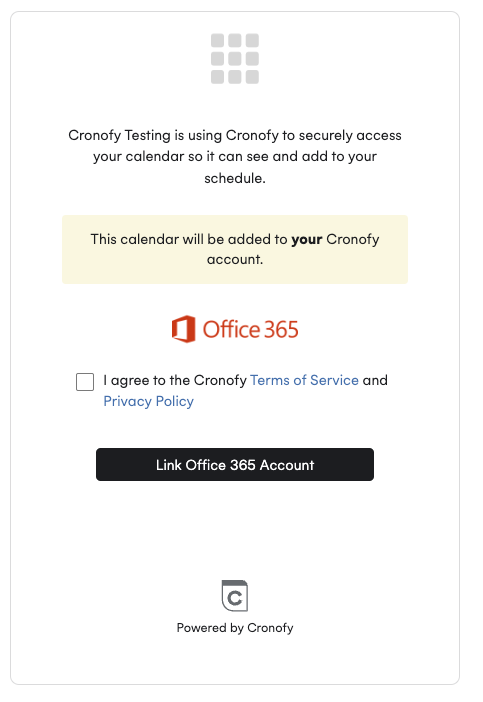
This will lead you to the Office365/Outlook authorization page to input your email and password. Once input, you will be taken a screen similar to the below to approve the scopes that Cronofy will utilise:
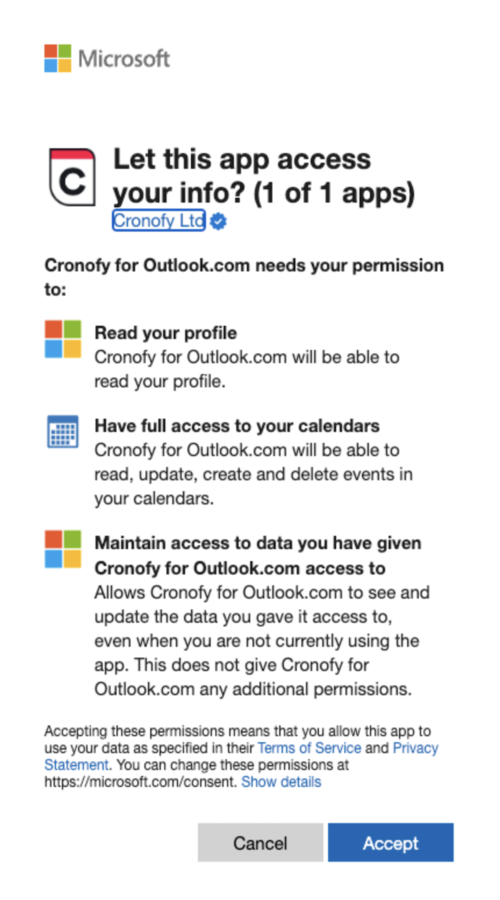
Once approved, you’ll then be redirected back to the software application that requested authorization. This will then perform the required synchronization in the background.
Which Office365/Outlook.com scopes does Cronofy utilize? #
Cronofy requests the following scopes from individuals when connecting via Individual Connect. We offer two connection types (Graph and EWS) for Office365/Outlook so the scopes utilized change depending which the platform supports:
If connecting via Graph:
- User.Read to read profile information.
- Calendars.ReadWrite to have full access to calendars.
If connecting via EWS:
- offline_access
- openid
- profile
- https://outlook.office365.com/User.Read - used for signing the users in and reading their profile
- https://outlook.office365.com/EWS.AccessAsUser.All - gives Cronofy permission to use Exchange Web Services, and it’s a scope where full mailbox access is required. You can read more about why this is required via our FAQ guide.