Whereby BETA
Whereby allows you to integrate customizable video calling into your platform.
Together, we make it easy to scheduling and host meetings with Whereby conferencing. Automatically keeping Whereby in sync with rescheduling and other event changes so you don’t have to.
Setting up your Whereby integration #
You will need to generate a Whereby API key and add it to Cronofy:
Provision a Whereby API key #
- Sign in to your Whereby account
- On the
Configurepage, press the button to “Generate key” - Copy this value
Add the key to your Whereby Integration in Cronofy #
- Sign in to your Cronofy Dashboard
- From the menu, choose your Organization Settings page
- Select “Manage Integrations” and choose to “Set Up New Integration”
- Select “Whereby”
- Paste in the key and save the configuration
- Choose which applications you want to use Whereby with
Creating Whereby meetings #
Creating a Whereby meeting is the same as provisioning conferencing for any other conferencing provider, in that it is done as part of creating an event in someone’s calendar.
The profile_id to use is shown as the Cronofy Conferencing Profile ID on your Whereby integration configuration page:
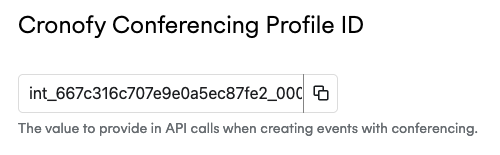
This is then used as the profile_id in the conferencing object when creating an event.
{
"event_id": "cronofy-whereby-001",
"summary": "Consultation with Dr E. Brown",
"description": "We'll review designs for the new time machine.",
"start": "2025-11-29T16:00:00Z",
"end": "2025-11-29T17:00:00Z",
"tzid": "America/Chicago",
"conferencing": {
"profile_id": "int_667c316c707e9e0a5ec87fe2_0000000000"
},
"subscriptions": [
{
"type": "webhook",
"uri": "https://example.com/notification",
"interactions": [
{ "type": "conferencing_assigned" },
{ "type": "conferencing_failing" }
]
}
]
}Capturing conference details #
There are to capture the details of the Whereby meeting for your event you must listen for Conferencing Push Notifications when creating the event.
Once conferencing has been provisioned as part of creating the event in someone’s calendar, you will receive a push notification with the conference details. You will receive further push notifications if the conferencing details are changed due to the event being rescheduled.
event.conferencing contains the details of the conference needed for most
participants in a format consistent with other providers supported by Cronofy.
event.metadata.whereby contains Whereby-specific data such as the URLs for
joining the meeting as a participant, host, or viewer.
{
"calendar_id": "cal_U9uuErStTG@EAAAB_IsAsykA2DBTWqQTf-f0kJw",
"event_id": "cronofy-whereby-001",
"summary": "Consultation with Dr E. Brown",
"description": "We'll review designs for the new time machine.",
"start": "2025-11-29T16:00:00Z",
"end": "2025-11-29T17:00:00Z",
"conferencing": {
"provider_name": "whereby",
"join_url": "https://evenitron.whereby.com/825811f0-ae0c-44ac-8843-0f492797d29e"
},
"metadata": {
"whereby": {
"meeting_id": "9001",
"room_url": "https://evenitron.whereby.com/825811f0-ae0c-44ac-8843-0f492797d29e",
"host_room_url": "https://evenitron.whereby.com/825811f0-ae0c-44ac-8843-0f492797d29e?roomKey=eyJhbG...",
"viewer_room_url": "https://evenitron.whereby.com/825811f0-ae0c-44ac-8843-0f492797d29e?roomKey=eyJh..."
}
}
}The meeting_id is the Whereby API ID for the room, which you can use if you
want to make your own calls directly to Whereby’s API to manage the meeting.
They will also be available via the the Read Events endpoint as with all other attributes on calendar events.
Using Whereby with the Cronofy Scheduler #
After setting up the API key, select “Enable for members”. This will allow members of the Organizational Unit to select “Whereby” from the list of conferencing options in the Cronofy Scheduler. The resulting event will then have a Whereby conference provisioned for it.