Conferencing Services
Cronofy’s conferencing integrations are designed to make it simple to add video and dial-in details to events created through the Cronofy API, and keep these conferences in sync with the event.
The goals of this feature are to:
- create an experience that closely mimics the user adding a details to their own events.
- make it as simple as possible for our customers to implement.
Zero config #
The simplest way to take advantage of this is to just add the following conferencing object to any events that you create:
{
"event_id": "qTtZdczOccgaPncGJaCiLg",
"summary": "Board meeting",
"description": "Discuss plans for the next quarter.",
"start": "2025-07-15T15:30:00Z",
"end": "2025-07-15T17:00:00Z",
"tzid": "America/Chicago",
"conferencing": {
"profile_id": "default"
}
}Without any setup this will provision conferencing details using any integrated conferencing available, eg. Google Meet for Google calendars and Microsoft Teams for Microsoft 365 calendars.
More info in the Conferencing Services API Reference.
Please note: to disable Microsoft Teams as a conferencing service for Microsoft 365, a simple license revoking is not going to prevent user from creating events with Teams links. Please see our FAQ page on disabling Teams as an integrated conferencing provider for instructions on how this can be done.
With the user’s own conferencing service #
Users do have their own conferencing accounts, so we’ve provided a way to allow your users to authorize their Zoom, GoToMeeting, etc accounts. Then, when you request conferencing is added to an event created in that user’s calendar, Cronofy will generate a meeting link using that account.
Rather than just using a common link to a personal meeting room or similar, this will provision a unique meeting just for that event. As part of this, we use sensible defaults for security, e.g. passcodes, and/or inherit the meeting policies from the organization.
It also gives them access to the recording capabilities and controls that they would expect if they used the conferencing account directly.
The authorization is managed by Cronofy in a two step process.
- You make an API call to request an Authorization URL for the user.
- You redirect the user to the URL we provide and they’ll be presented with a similar authorization process to the calendar auth flow, again branded for your application.
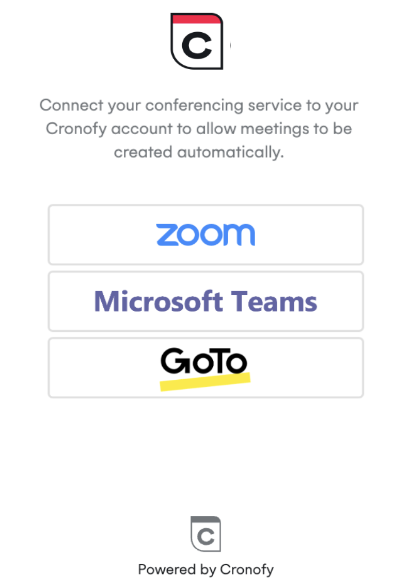
Once they’ve authorized, they are taken back to your application.
Next time you request that conferencing is added to an event with the default profile, we’ll use the user’s account to do that.
More info on authorization in the Conferencing Services API Reference.
With your conferencing service #
You can also pass the conferencing details in explicitly if you are hosting the video service or what more control over the conferencing integration.
{
"event_id": "qTtZdczOccgaPncGJaCiLg",
"summary": "Coaching session",
"start": "2025-07-15T15:30:00Z",
"end": "2025-07-15T17:00:00Z",
"tzid": "America/Chicago",
"conferencing": {
"profile_id": "explicit",
"provider_description", "Your App",
"join_url": "https://yourapp.example.com/video/12345"
}
}More info in the Conferencing Services API Reference.
Prompt for verification when connecting a conferencing service #
Sometimes when a user is connecting their conferencing service, e.g. Zoom or Teams, to be used when scheduling meetings they are presented with a screen saying “We need to verify your account before connecting a conferencing service” as shown below:
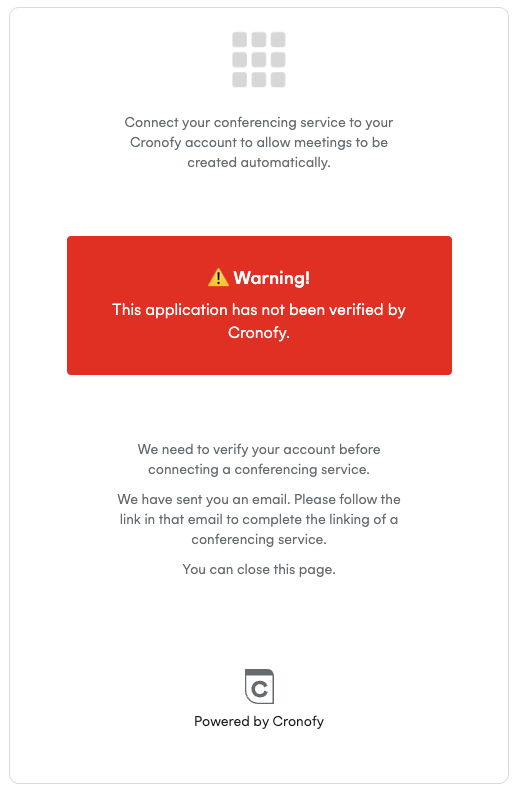
The confirmation email step of the conferencing authorization flow is expected if we aren’t able to identify via cookie that the end user is associated with the Cronofy Account (sub) that the link was generated for.
This is because Conferencing authorizations within Cronofy are an account-level setting, and therefore shared by all applications integrating with Cronofy for that end user. As a result we make an additional check to positively confirm the identity of the user, such that a malicious application could not interfere with conferencing settings for users without their consent.
When the user sees the above screen, an email will be sent to the address set as the contact email on their Cronofy account. This email will have the title “Verify conferencing service link to Cronofy” and contain a link that will allow them to proceed with connecting their conferencing service as shown below:
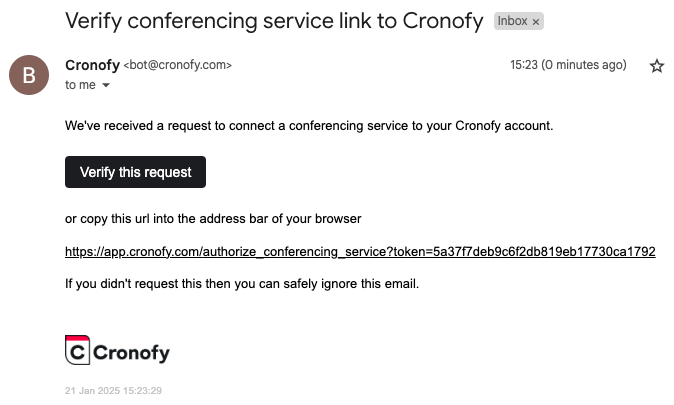
After they click the “Verify this request” link or copy and paste the URL in to their browser they will be presented with a screen to connect their conferencing profile as shown below:
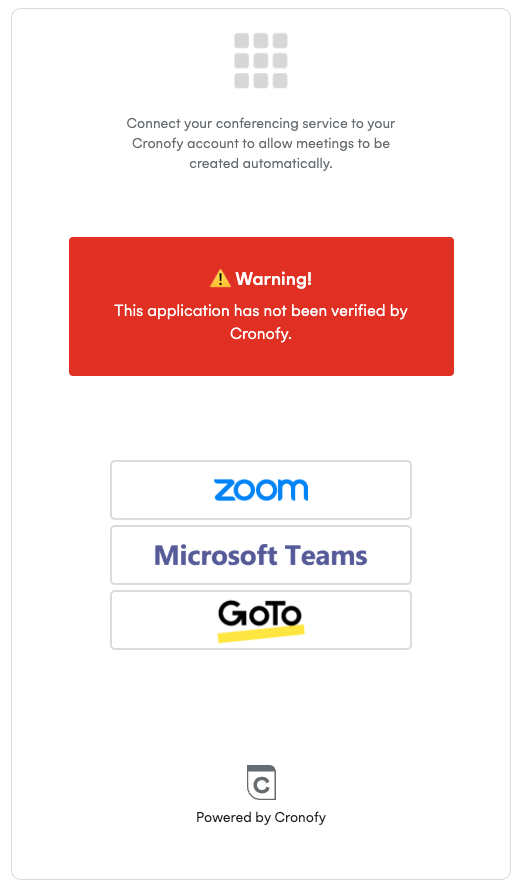
As is the case with the standard authorization flow, once authorized they are taken back to your application.