Onboarding users BETA
When users make use of the Embedded Scheduler, they will need to sign up to Cronofy to get their calendars synchronizing and set up their account.
One critical component of this is getting colleagues and collaborators joined together under a Cronofy Organizational Unit. This allows them to include each other in Scheduling Requests, schedule on behalf of one another, and for privileged users to get a view of all scheduling activity across the organization.
Many use cases for the Embedded Scheduler will be within applications that already have a similar grouping of end users, perhaps under a different name; for example, a tenancy, a company, or a team. Cronofy allows the Embedded Scheduler to be configured to streamline the onboarding flow in this case.
Default onboarding flow #
Given no action, new users to Cronofy will be prompted to create or join a Cronofy Organizational Unit during onboarding. For the first user, this looks like the following:
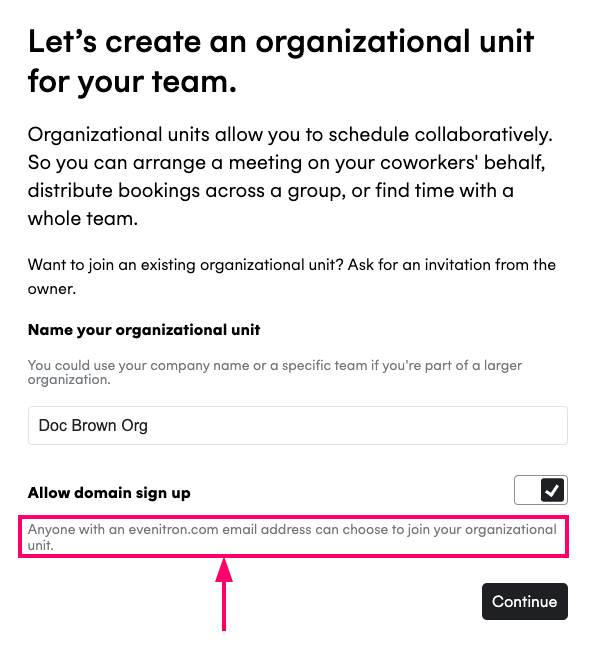
Subsequent users from the same email domain are then offered that Organizational Unit upon sign-up:
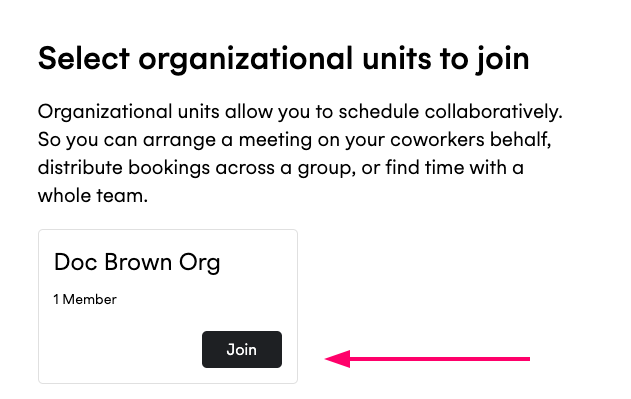
Enhanced Embedded onboarding flow #
To provide an improved flow, populate the following optional claims in your JWT:
tenant_id optional #
An identifier for the end user’s tenant within your application. For example, given your SaaS application hosted at company-name.example-application.com, company-name would be the tenant. The best choice of identifier would be one that is guaranteed to stay consistent, such as a database ID mapping to the tenant/customer/team.
Given this value is present, the onboarding flow changes to associate a created Cronofy Organizational Unit with the tenant_id. This offers the creator the option to allow other colleagues to join the OU automatically when signing up using the Embedded Scheduler, making the onboarding flow for subsequent users from the same tenant more streamlined.
tenant_name optional #
A name to be used as a default value when creating the Cronofy Organizational Unit. Passing the same name as it appears within your application’s UI for the tenant will provide a consistent experience. If not provided, the user’s name is used to create a default.
Triggering onboarding outside of the Embedded Scheduler #
The enhanced onboarding flow described on this page will trigger whenever a user signs up with Cronofy from within the Embedded Scheduler, when the required JWT parameters are present.
If you wish to direct users towards Cronofy sign-up from outside the Embedded Scheduler – perhaps as part of an installation / configuration flow within your own application – you may do so by linking users to the following URL:
https://app.cronofy.com/sign_up?style=embedded&embedded_authtoken=EMBED_TOKEN
Please note:
- If you’re not using our US data center, the host name used should match the “Site host” as listed on our Data Centers page.
- The
embedded_authtokenparameter should be set to a valid Embed Token JWT for your application.
Example #
Given a JWT containing the following claims:
{
// ...iss, iat, ex, aud, jti omitted
"tenant_id": "fef28f13-ca34-4891-ad6a-8dba2d76cae8",
"tenant_name": "Evenitron"
}
The first user will see the following when creating their Organizational Unit:

- The
tenant_namepopulates the default value - The by-email-domain joining option is replaced by this improved choice. Your application is referenced by name here, to provide reassurance to the user.
For subsequent users, the process is transparent and they will not need to take any action - they’ll be joined to the same Organizational Unit automatically and can schedule with their colleagues immediately.