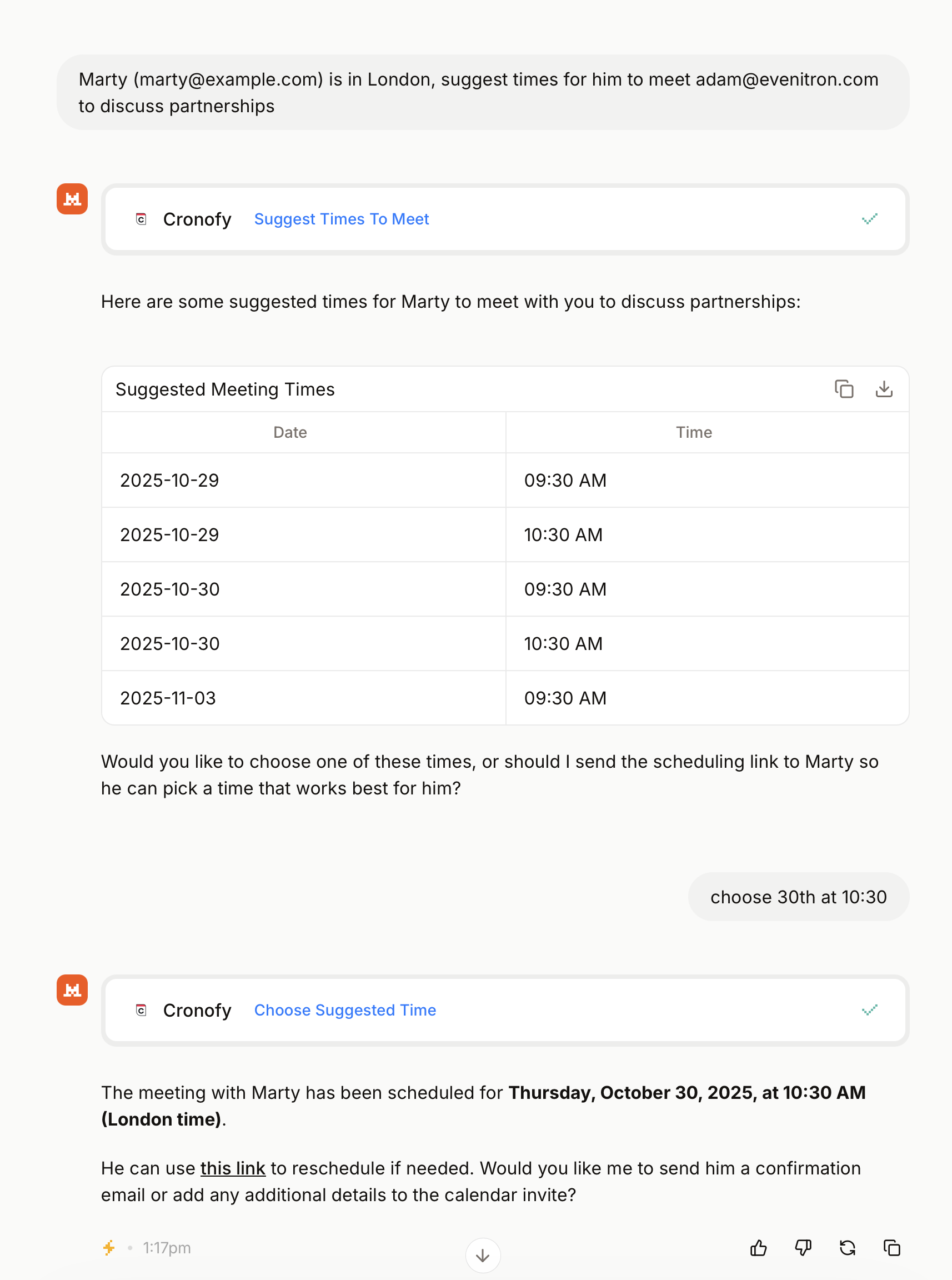MCP Server BETA
The Cronofy MCP Server allows AI tools to schedule meetings with the Cronofy Scheduler.
It is an endpoint that supports the Model Context Protocol for adding Cronofy to your agentic workflows. It is a server that provides tool rather than search capabilities.
You can add the Cronofy MCP Server to your environment and list the tools without authorization. However, authorization is required to call any of the tools provided.
MCP is an emerging, vendor-led standard and is likely prone to change. We have followed the specification as closely as practical and will continue to evolve this service as we learn from usage. We’ve noted a variation in support of the specification in MCP Clients, e.g. Claude Code, especially when it comes to authentication and authorization models.
We welcome all feedback via our support channels.
Pre-requisites #
- Scheduler Account - sign up make note of the data center that you’re signing up to.
- Application - Once you’ve signed up, enable the Developer Tools for your Account and create an Application. The type will depend on whether you’re creating a single tenant or multi-tenant agent.
Whilst you are investigating the service we recommended using an Internal Application. This simplifies the authentication process greatly during a testing phase. It will automatically give your Application full access permission to all members of the Cronofy Organizational Unit, allowing you to initiate scheduling operations on their behalf.
You can swap out for a standard multi-tenant application as you start to move to production usage.
Setup #
The URL for the server is in the form https://api.cronofy.com/v1/mcp_server. Just replace the host with the appropriate API Host for the Cronofy data center that you are using.
Specific setup instructions are available Microsoft Copilot and Claude Code
Single Tenant #
For single-tenant usage you will typically use an API Key approach. This will be the client_secret associated with your Internal Application.
You provide this as a Bearer Token in the Authorization header, e.g.:
Authorization: Bearer {client_secret}Multi-Tenant #
If your MCP Client supports OAuth 2.0 authentication, you can create a standard Application to generate the client_id and client_secret values you need.
The authorization endpoints can be found by querying the OAuth metadata endpoint.
https://api.cronofy.com/.well-known/oauth-authorization-serverAgain use the appropriate API Host for the Cronofy data center you are using.
When the MCP Client needs to authenticate a User, it will then take them through the OAuth 2.0 flow to generate the access tokens required to schedule for members of the Organizational Unit.
Note, Cronofy does not currently support Dynamic Client Registration.
Usage #
Folllow the instructions for your MCP Client to explore the tools exposed by the Cronofy MCP server. Part of the promise of MCP is that natural lanague can be used to initiate operations, making it much more flexible and open to evolution.
One of the tools exposed by the server is Create Scheduling Link. A typical usage of this would be:
Create a Cronofy scheduling link for a meeting with doc@evenitron.com for Marty McFly (marty@example.com) about Plutonium Handover.The MCP client will then receive structured content that includes a scheduling_link value that can then be sent to Marty.
You can also ask the took to suggest times to meet and then choose a time from the suggestions.
Marty (marty@evenitron.com) is in London, suggest times for him to meet with adam@evenitron.com to discuss partnerships