Installation for Office 365 Admins
It is possible for Office 365 Admins to enable Cronofy for Office for a specific list of users, groups, or even an entire domain. This is beneficial for businesses that want to utilize Cronofy for Office, without the overhead of each user manually installing the add-in.
Setting up Cronofy for Office as an Admin #
Access the Cronofy for Office add-in on the Microsoft Appsource page and click “Get It Now”.
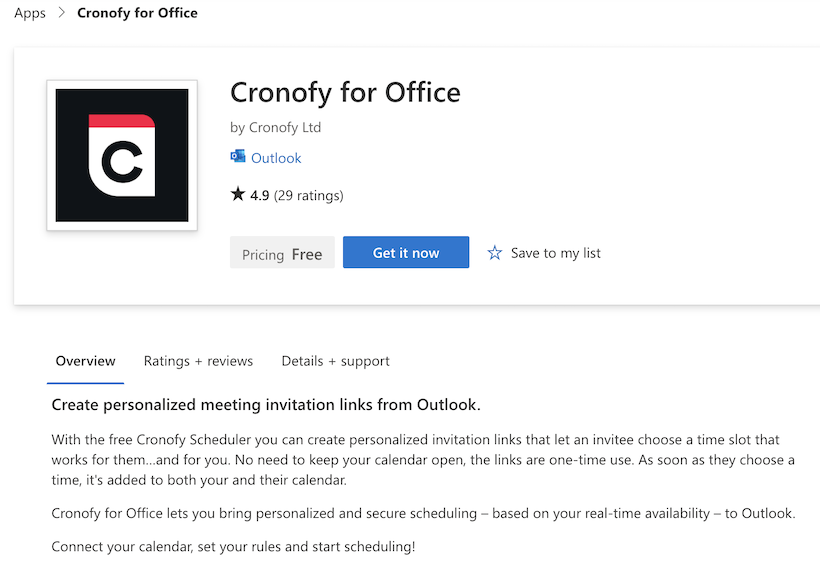
You will be diverted to the Office 365 Admin centre to apply Cronofy for Office for your Organization, then click “Next”. You will then have options available to configure your set-up.
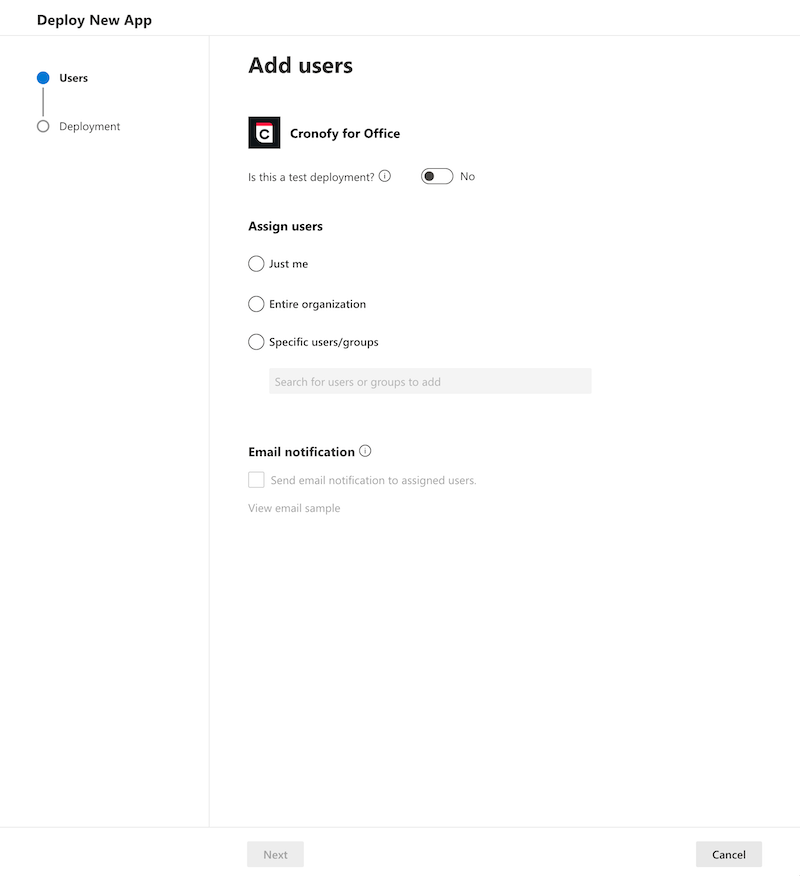
Assigning users #
When assigning users you have three options to ensure that the Cronofy for Office meets your requirements - these are:
Everyone: Deploy to everyone on your Office 365 domain.
Specific Users/Groups: Deploy to a single, multiple or a group of users.
Just me: Deploy to just yourself. Great if you want to test it before deploying it to the wider team.
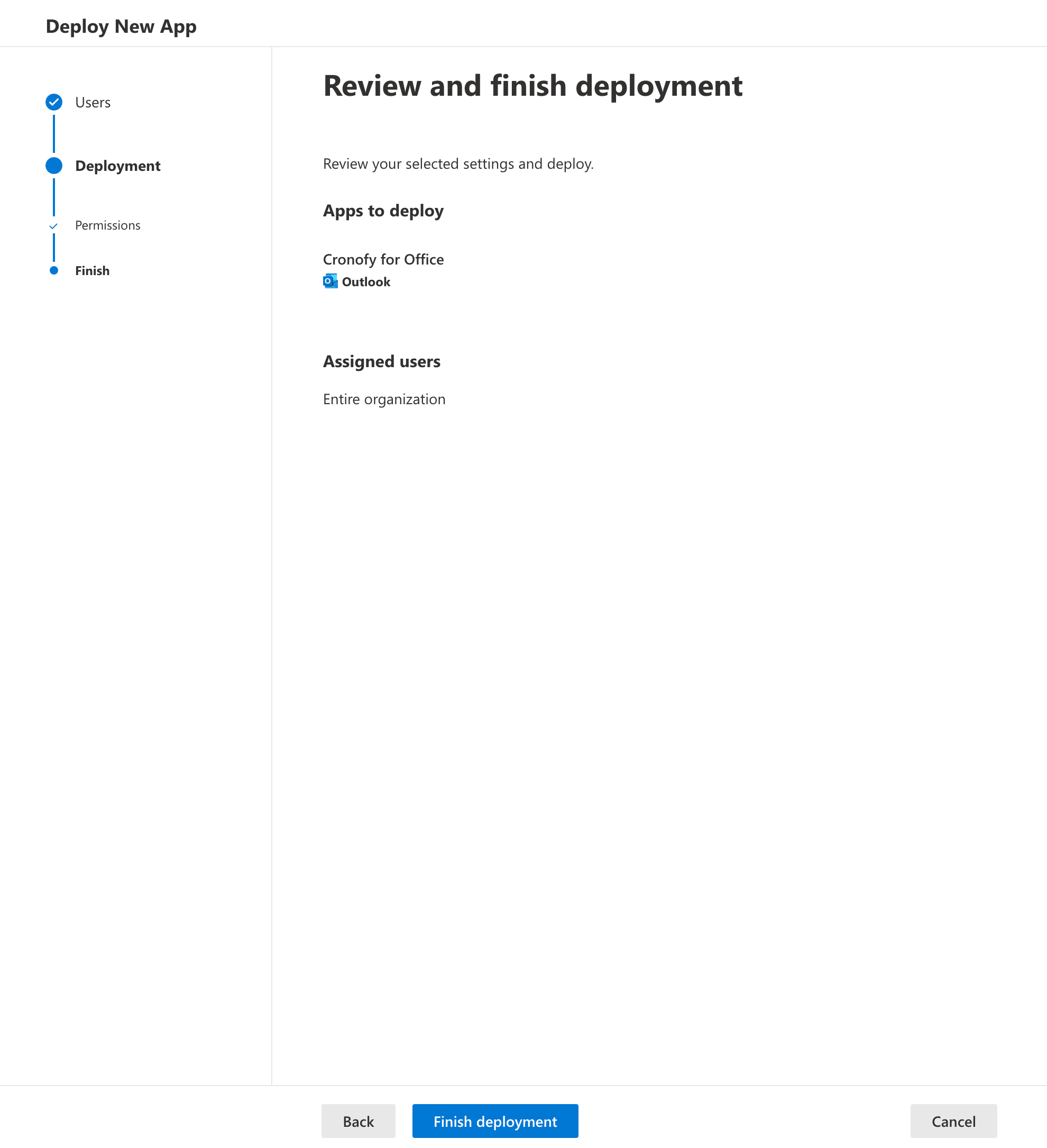
Once you’re happy with the user assignment, deployment and permissions settings click “Finish deployment” and the add-in will become available to your assigned users. It can take up to 12 hours for the deployment to be completed.
Removing the add-in #
You can remove the add-in at anytime from your domain by heading to your integrated apps and select Cronofy for Office.
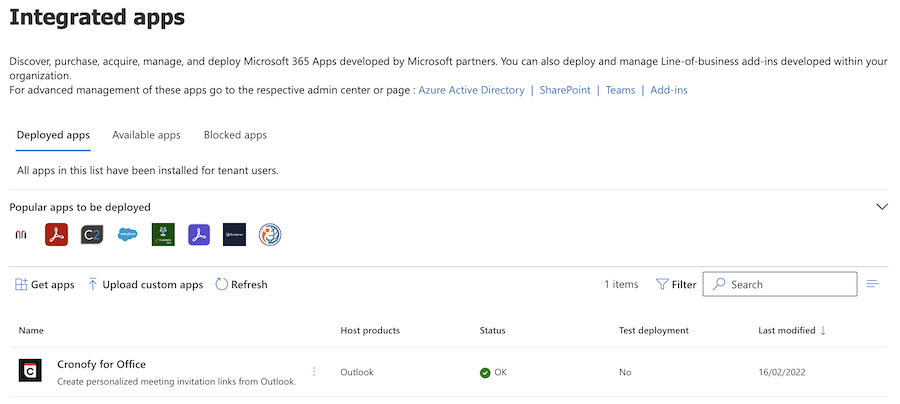
This will open to the application overview, click “Remove app”.
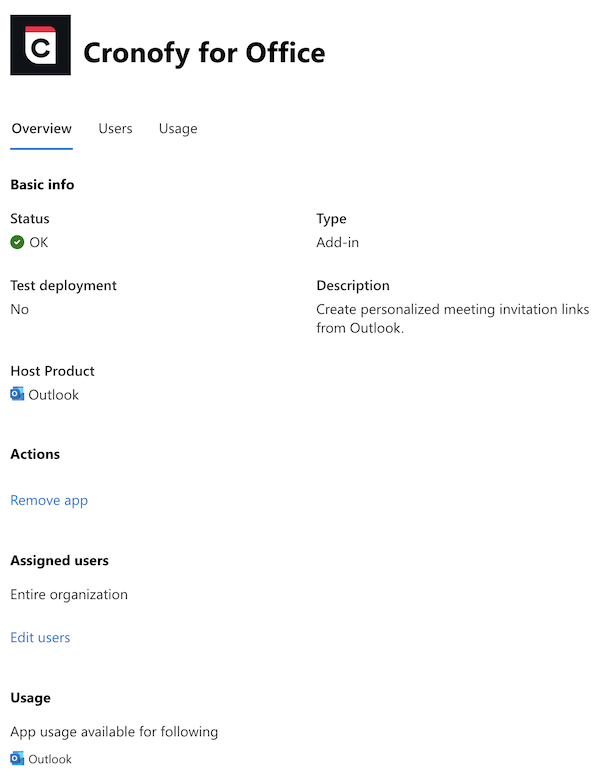
You’ll be asked for confirmation that you are sure you want to remove the app and associated data. Once you’ve checked the box, click “Remove” and that’s it! You’ll see a dialogue confirming that the add-in has been successfully removed.