Personalized Scheduling
With the Cronofy Hubspot integration you can automatically generate booking links as part of mail merge templates that are fully personalized to both the customer and the owner of the contact in Hubspot.
When a customer visits their link, Cronofy will retrieve the Contact Owner from Hubspot and then generate a Scheduling Request using the Contact Owner’s scheduling preferences.
This documentation will show you how to set up the integration and incorporate personalized booking links into your Hubspot email templates.
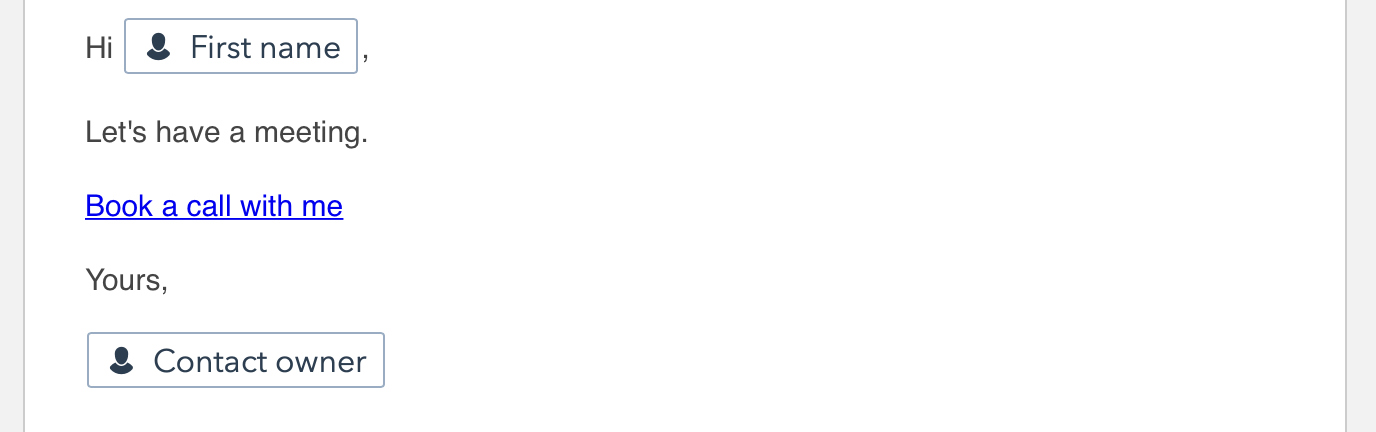
Setup the Hubspot Integration #
Log in to Cronofy and navigate to [Your Company] Settings > Integrations > Setup New Integration
Choose Hubspot from the list.
This will create an empty integration. You just need to authorize Cronofy to access Hubspot.
Setup the Scheduling Trigger #
A Scheduling Trigger called Owner will have been created once the Hubspot authorization has been completed.
Clicking through will give you the details for trigger.
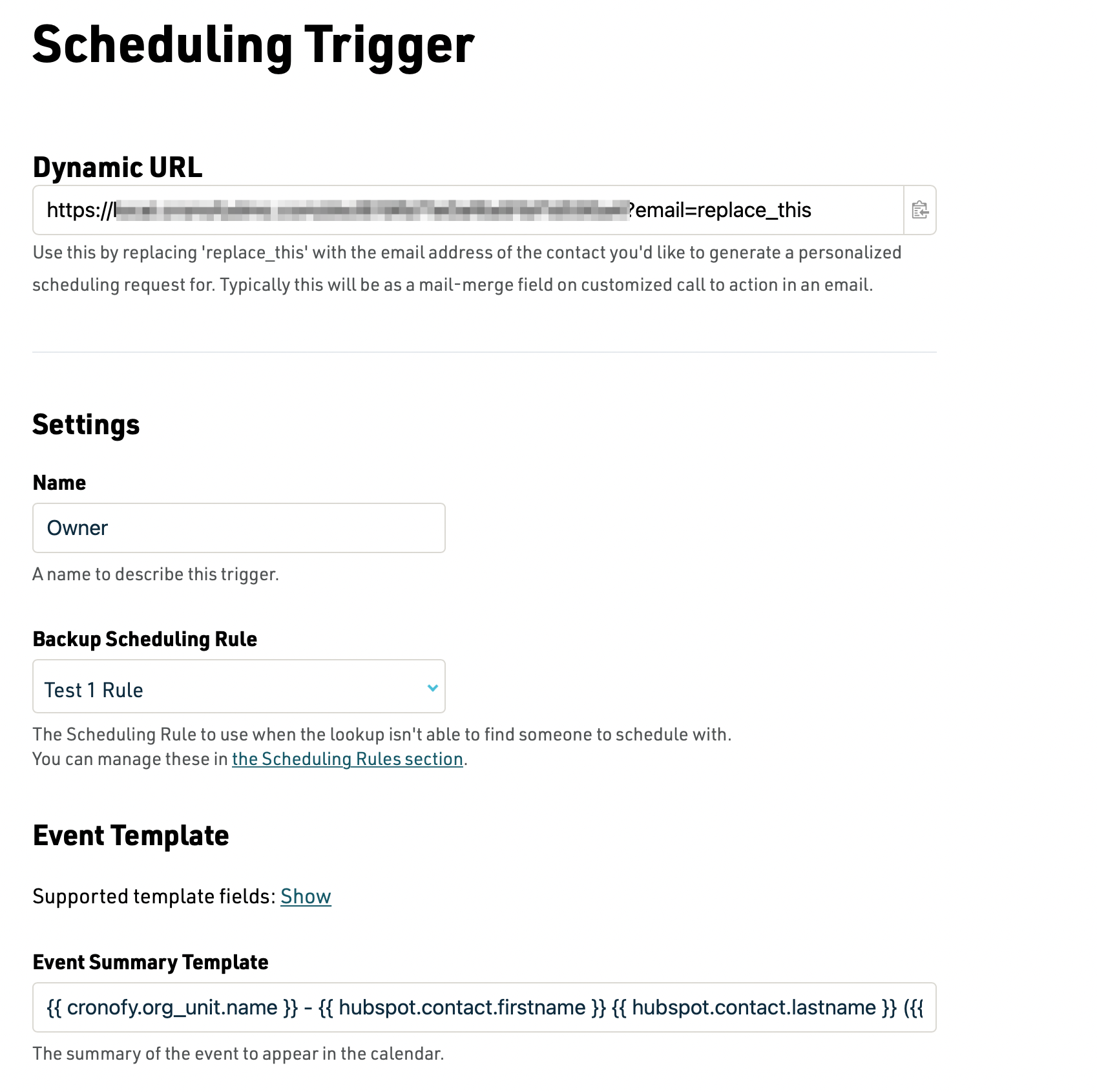
The Backup Scheduling Rule is used in situations when the Owner can’t be found in Hubspot. It is recommended that you create a Scheduling Rule that picks from a pool of Account Managers or other team members to ensure that the customer or prospect can always book a call with someone.
On this screen you can also amend the event that gets created in the Owner’s calendar, which the customer is invited to, with mail merge fields from Hubspot and Cronofy to make sure everything is personalized correctly.
Create the Email Template #
At the top of the Scheduling Trigger page is the Dynamic URL. This is the URL you need to use in your email templates in Hubspot.
In Hubspot, open the email editor and switch to More > Source Code (for Automated Email type) or Advanced > Source Code (for Regular Email type), to insert the personalised link generator at the bottom of the page.
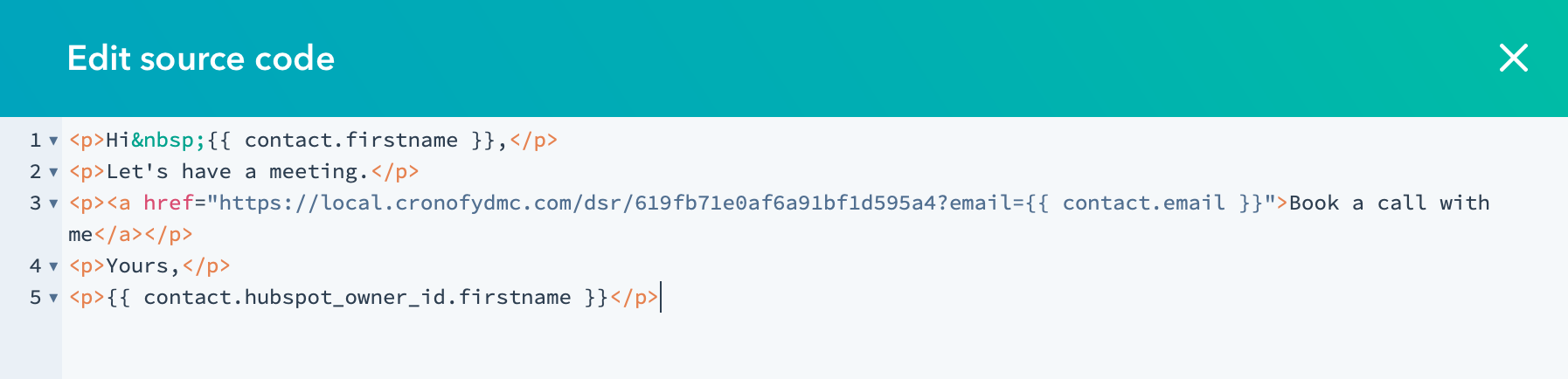
Then copy the link for the Dynamic URL and swap replace_this with the email address of the customer. In this example we’re using the {{ contact.email }} dynamic merge field.
See how this works below:
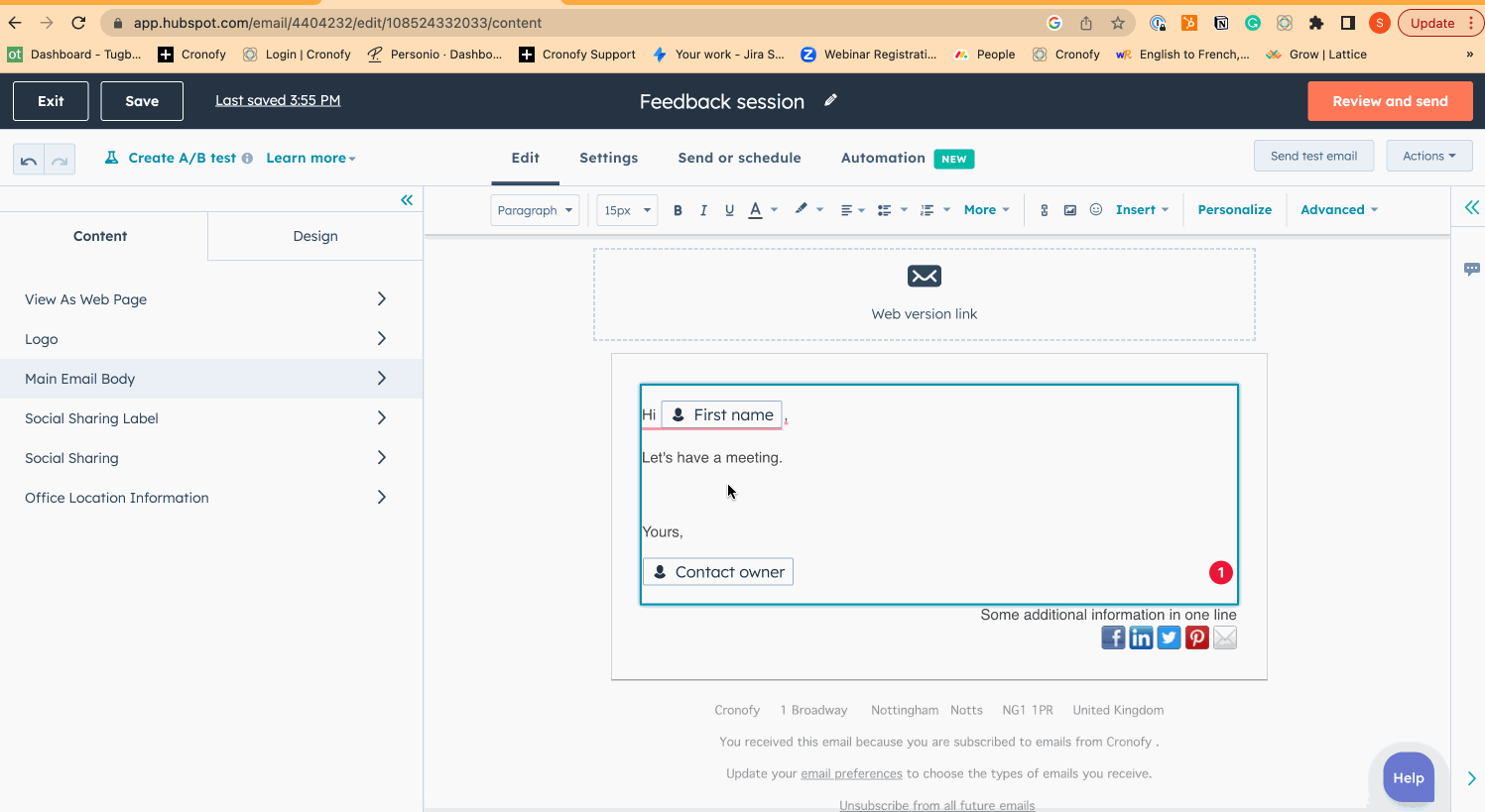
Personalised link generator #
<a href="https://app.cronofy.com/dsr/6146ff174b99321c809823458?email={{ contact.email }}" target="_blank">Book a call with me</a>