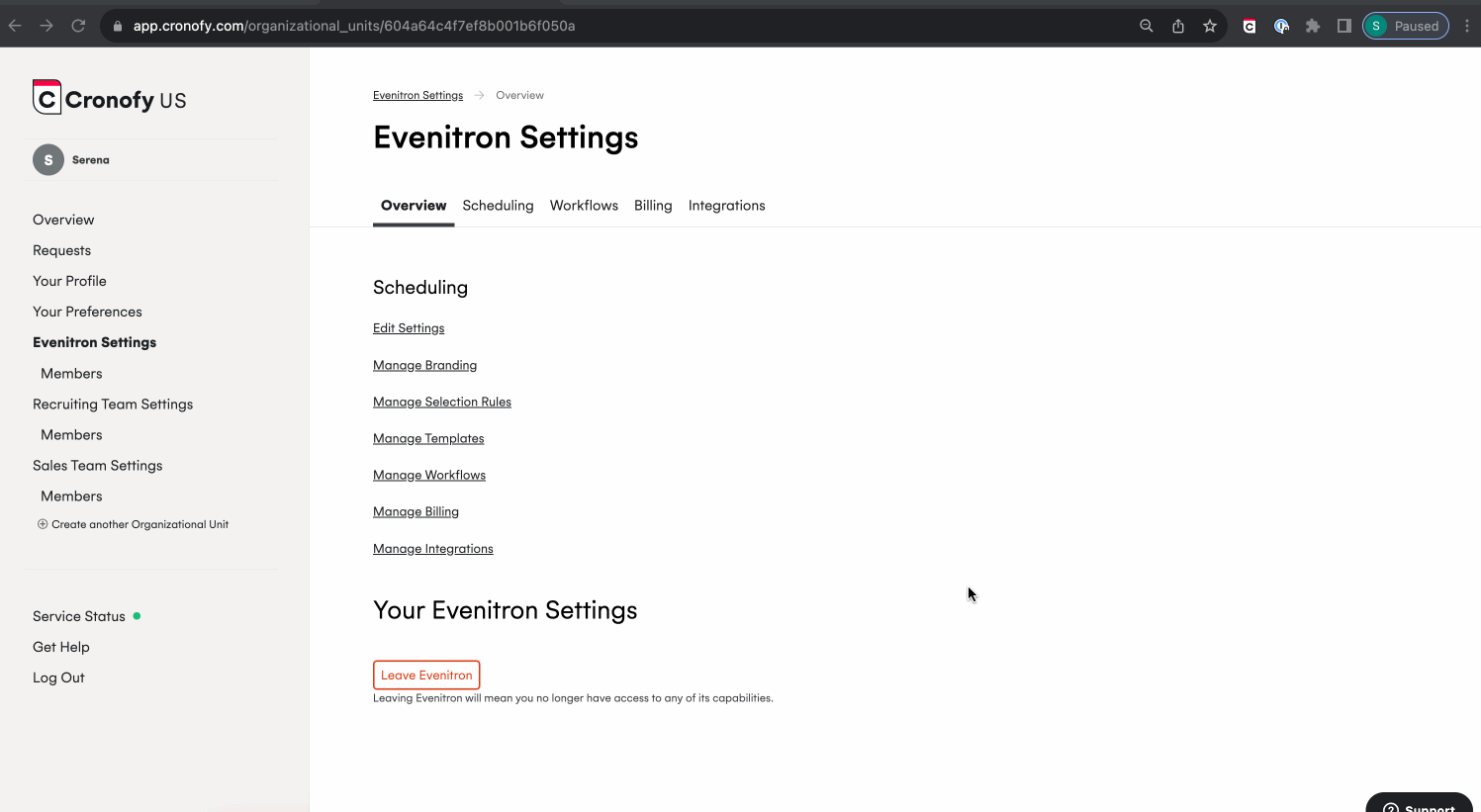Automate scheduling when you progress a candidate in Lever
The Scheduling Triggers automatically send a scheduler link to the right candidate and interviewers outside of Lever via an email template, when you move a candidate to a different interview stage in Lever.
Create Scheduling Triggers #
In Cronofy, select your Organization Settings, then Lever in the “Integrations” tab to “Create New Trigger”.
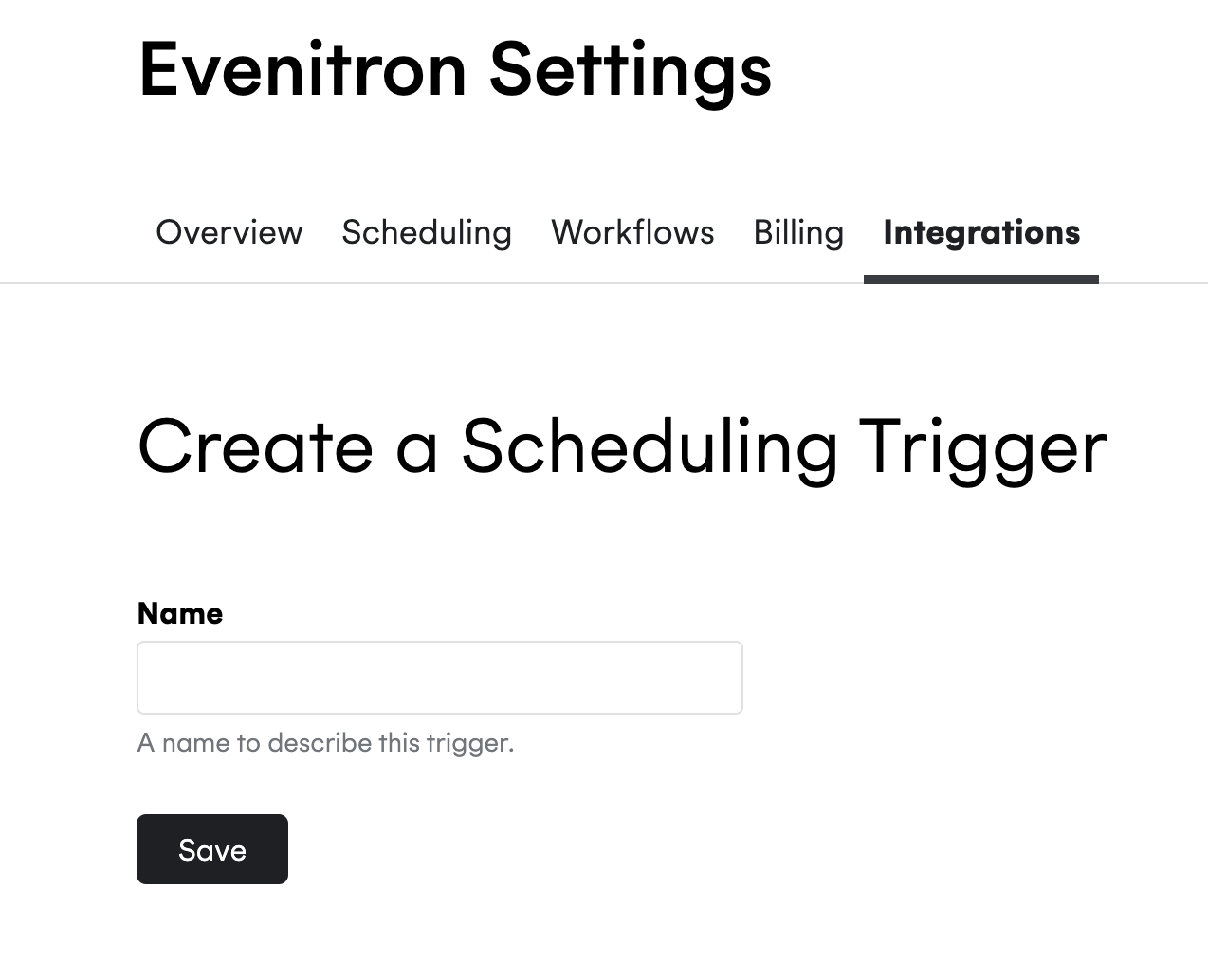
Choose an appropriate name, such as the interview stage you are looking to automate, then press Save.
Fill out the remaining information as required:
- Hiring Process: The hiring process defined in Smart Recuiters.
- Stage: Select the stage in the Hiring Process that you want to automate with this trigger.
- Template: select the template to be used with that particular stage. Templates can be created in your Cronody site.
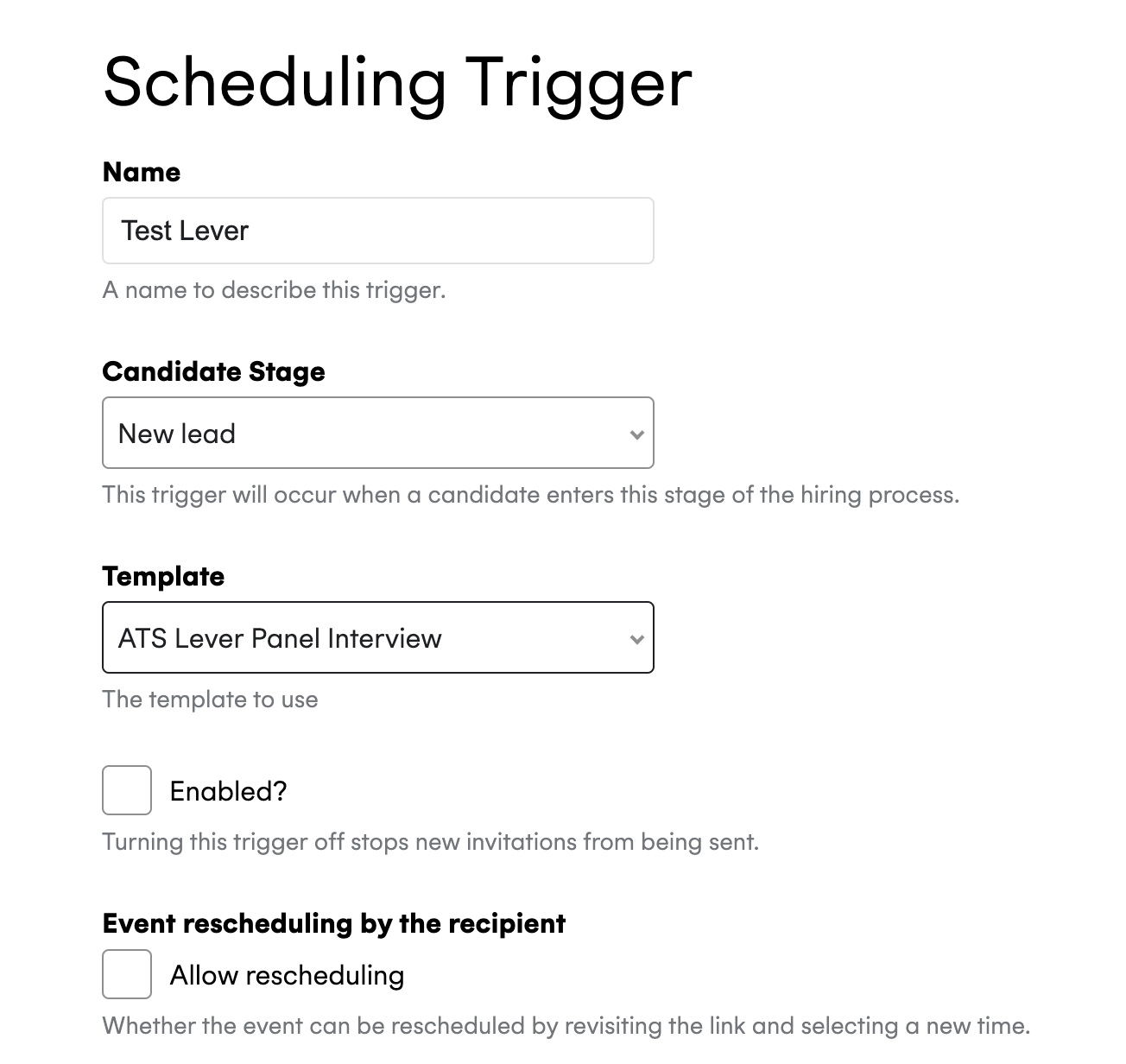
- Enabled?: Only tick this once you want to start using this trigger to automate new invitations.
Attach Lever Feedback Forms to your Cronofy requests #
When you authorize Lever with Cronofy, we will automatically sync all of your Lever Feedback Forms names as Tags you can attach to any Cronofy Requests or Templates.
This allows you to quickly choose which Feedback Forms to use for an interview just by adding the appropriate Tag.
How to sync Lever Feedback Forms with Cronofy #
Head to your Organizational Unit Settings > Integrations > Lever > select “Sync Feedback Templates to Tags”.