Streamline interview scheduling
The Browser extension allows you to schedule interviews directly from Lever. This perfectly fits complex scheduling scenarios when you want to pick interviewers from a panel, for example.
The Cronofy browser extension allows you to streamline Interview Scheduling in Lever in two ways:
Create Scheduling links #
First install the browser extension. Then, all you have to do is:
- Open a candidate page.
- Click on the Cronofy browser extension.
- Click ‘Create New Request’ - You will see that it will pull in the details of the candidate automatically.
- Set up the rest of the request as needed.
- Click ‘Create invite link’.
- This will generate the link that you can paste into an email and send.
When the candidate picks a time, we’ll add this as an interview back in to Lever.
Insert Placeholders #
You can also insert Placeholders from a supported list into the event description of the request which will pull over information from candidate page in Lever and fill it in for you.
To do this:
- Open a candidate page.
- Click on the Cronofy browser extension.
- Click ‘Create New Request’ - You will see that it will pull in the details of the candidate automatically.
- Navigate to the ‘Description’ text field.
- Click on the ‘Insert Placeholder’ button.
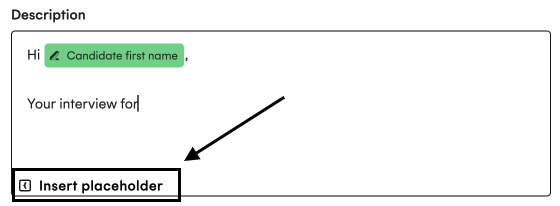
- Select the placeholder you want to use.
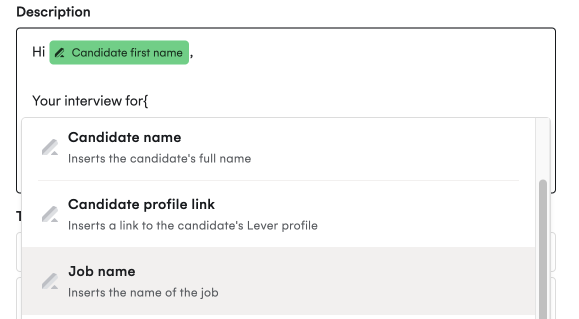
- Set up the rest of the request as needed.
- Click ‘Create invite link’.
- This will generate the link that you can paste into an email and send.
Ensuring Placeholders have values #
Placeholders may sometimes not be available due to a missing field in Lever which would lead to the information not being filled in. The placeholders that may not have a value are the below:
- Job name
You need to ensure that the candidate is assigned to a job in Lever when you create the Scheduling link. If they are not assigned to a job, the job name placeholder will not prefill.
Contact Us #
If you require assistance with following these steps, please reach out to our support team at support@cronofy.com or click the support widget on this page.