Microsoft Copilot BETA
You can add Cronofy to Microsoft Copilot to allow access to the power of Cronofy’s scheduling from within Copilot chat and automations.
This allows you to create booking links to send to people, find times that work for meeting of several people, as well as choose a time. For example:
Suggest times for einstein@example.com to meet with doc@hillvalleyscience.com and marty@hillvalleyscience.com to talk about The Dance.
or
Create a booking link with the Screening Interview template for a.candidate@example.com
Pre-requisities #
- You will need some familiarity with, and a licence for, Microsoft Copilot Studio
- A Cronofy account with synced calendars, sign up
- A Cronofy Application - Once you’ve signed up, enable the Developer Tools for your Account and create an Application. This will give you the
client_idandclient_secretcredentials you will need for authorization.
Creating the Agent #
If you’re completely new then this Microsoft Agent Quickstart Docs should get you going.
Once you have the Agent you’re adding scheduling capabilities to then one thing to consider is the AI Model to use. We’ve found that GPT-5 is the most effective at interacting with advanced MCP Servers like Cronofy.
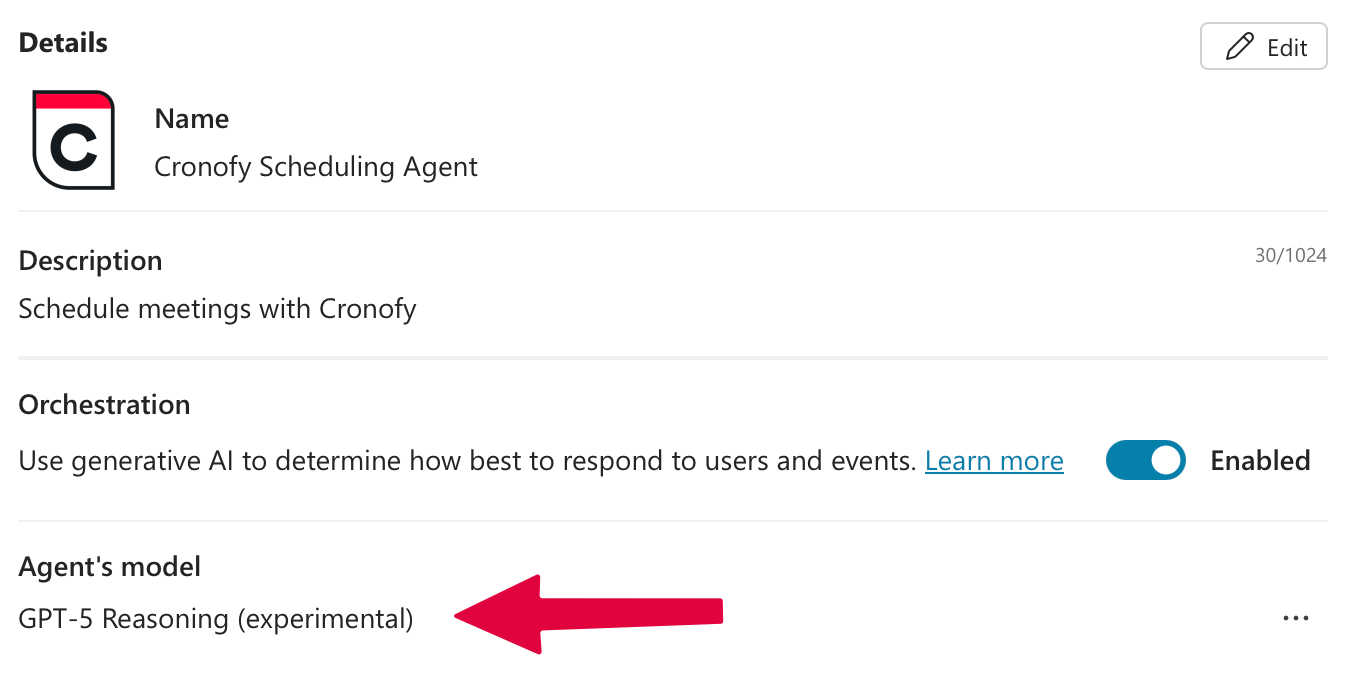
Configuring The Tool #
You add Cronofy as a Tool in the Tools tab of your Agent.
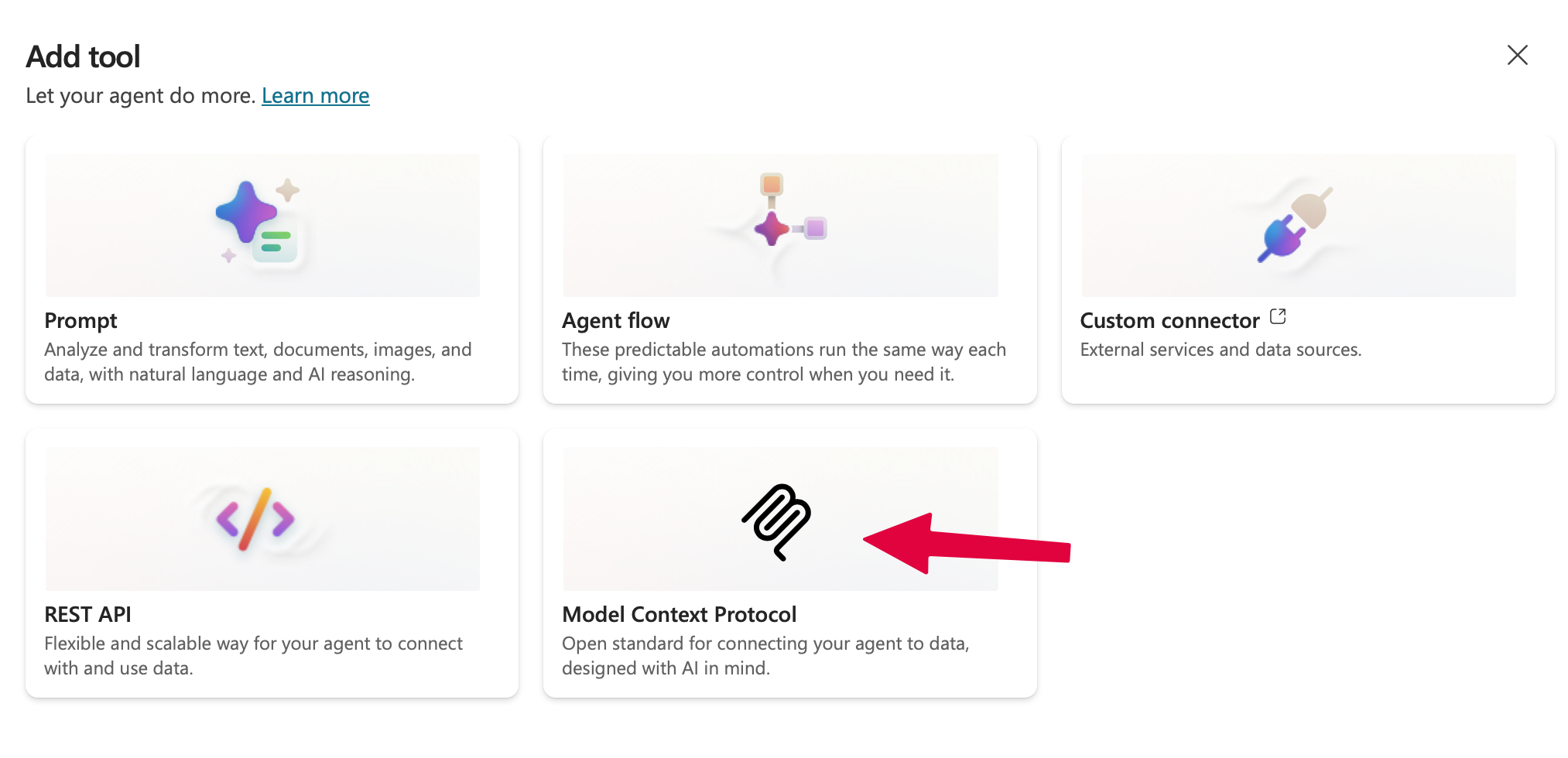
From there you will be presented with the options to configure the connection to Cronofy.
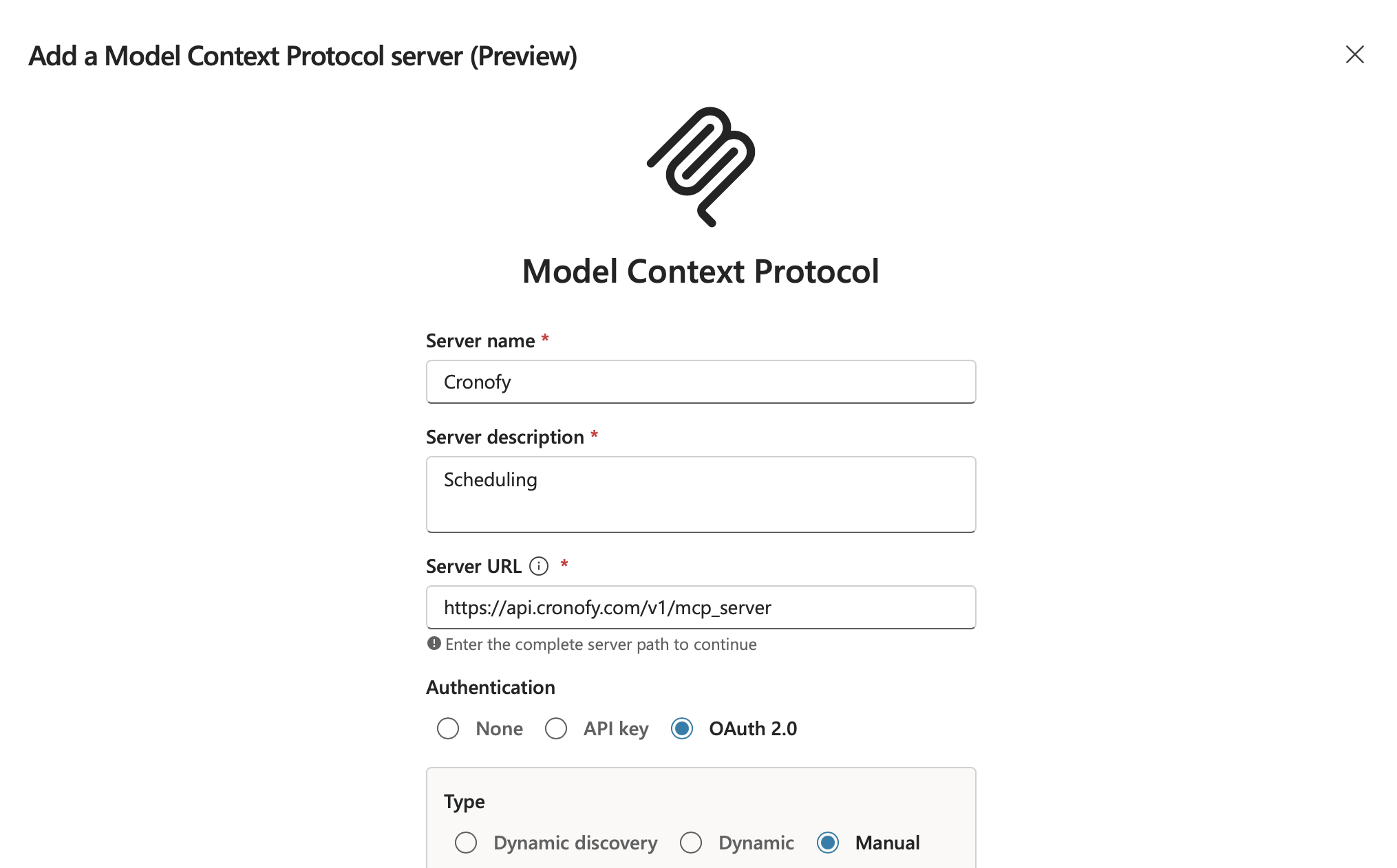
Server URL #
This depends on the data center your Cronofy service is operating in. Default is https://api.cronofy.com/v1/mcp_server. Check data centers for the correct API Host to use.
Authentication #
You have two options here.
- API Key - single-tenant for testing or your Agent is for internal use only.
- OAuth 2.0 - multi-tenant use cases where you’re publishing your Agent to multiple companies.
In both cases you need to generate Cronofy credentials. Step one is to enable the Cronofy Developer Tools

API Key #
This is the simplest place to start, especially if your Agent is for internal use only.
To obtain your API Key you need to create an Internal Application in the Developer section of the Cronofy dashboard.
The value for Header name is Authorization.
Once you’ve saved the configuration, you’ll be prompted to create a Connection. The API Key value you enter is Bearer plus the client_secret for the Internal Application that you created, e.g.:
Bearer CRN_n9Y9DxrkU08LHKMtNGGYUEfgM1dnjf3Pvp0y
OAuth 2.0 #
Type of Manual.
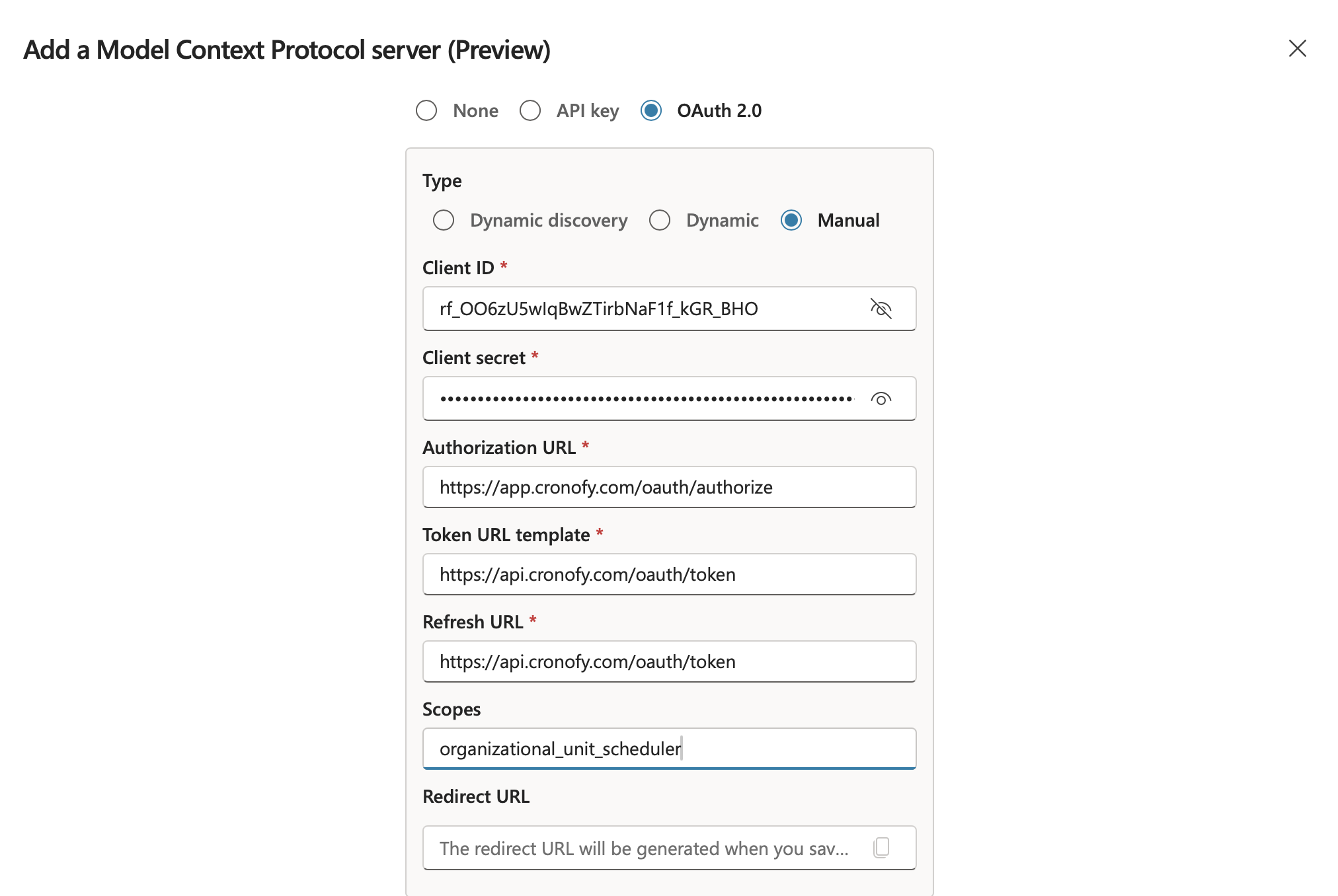
To obtain the credentials you need, you create an Application in the Developer section of the Cronofy dashboard.
This will give the Client ID and Client Secret values.
The three URLs you need are
- Authorization URL:
https://app.cronofy.com/oauth/authorize(uses data center Site Host) - Token URL template:
https://api.cronofy.com/oauth/token(uses data center API Host) - Refresh URL:
https://api.cronofy.com/oauth/token(uses data center API Host)
If you’re using a Data Center other than the US one then change the URLs to match the appropriate Site Host and API Host.
The Scope to use is organizational_unit_scheduler.
Once you’ve saved this, you will be prompted to create a Connection to Cronofy. This will take you through an OAuth flow that allows you to grant your MCP Server access to your Cronofy Organizational Unit.
Done #
Cronofy is now ready to use with your Copilot Agent.