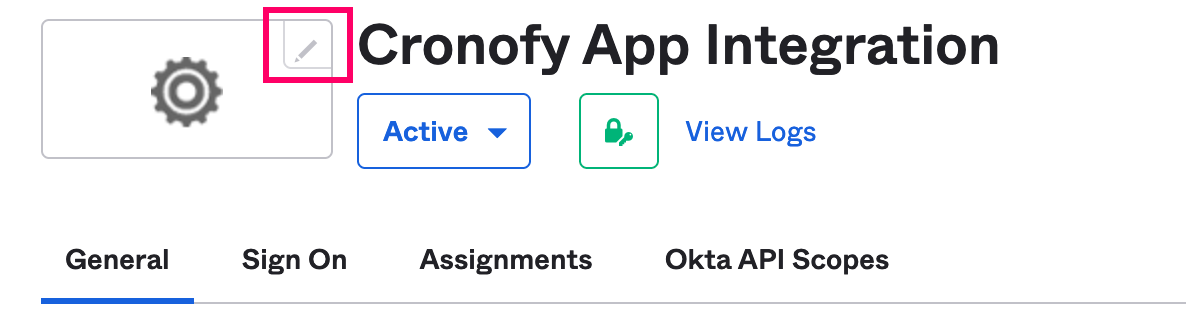Okta BETA
Configuring Okta for your Organizational Unit gives your users the ability to sign in to their accounts using Okta as an SSO provider.
Configuring Okta for your Cronofy Organizational Unit #
- In Cronofy, select your Organizational Unit Settings, choose the Integrations tab, then select Set Up New Integration.
- Select Okta from the list.
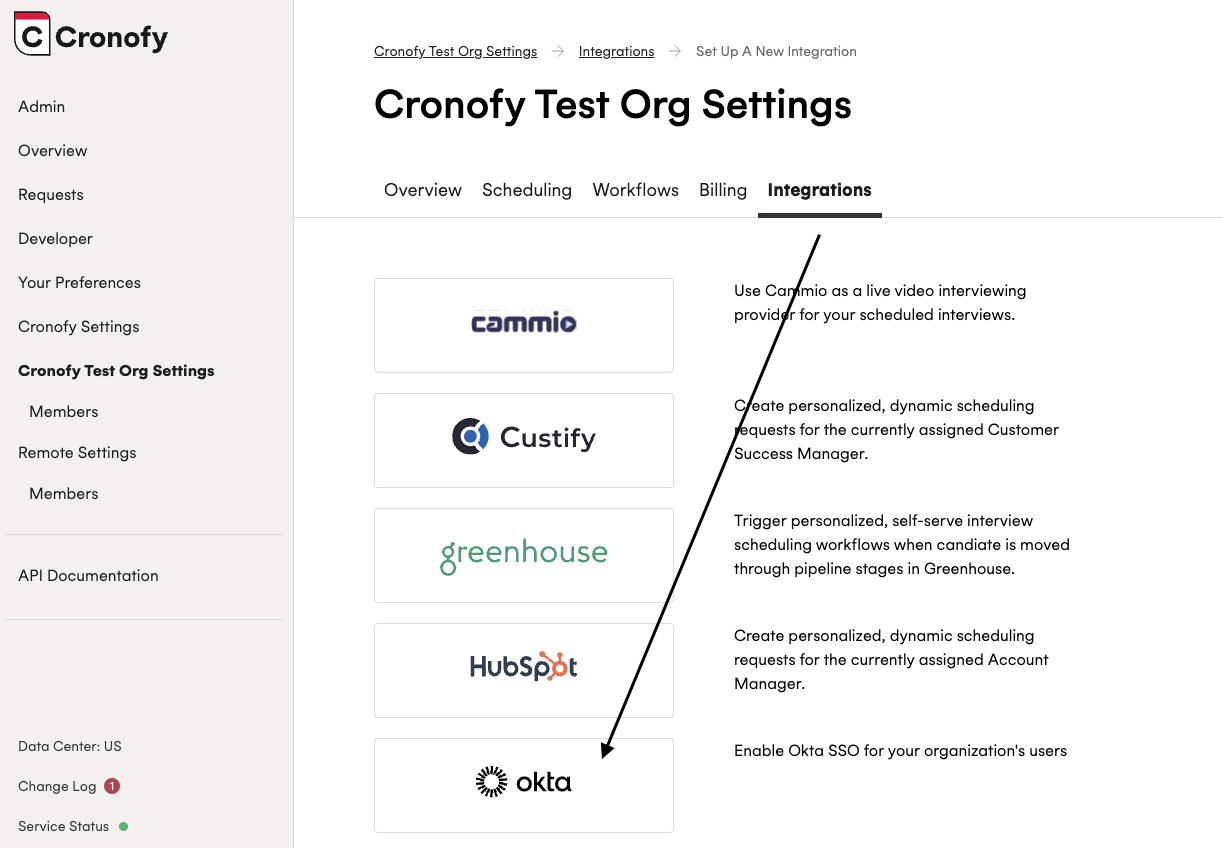
- We provide the Sign-in redirect URI and Initiate login URL here which you will need in the following steps.
Creating a new Okta app integration #
In your Okta account, create a new app integration with the following settings:
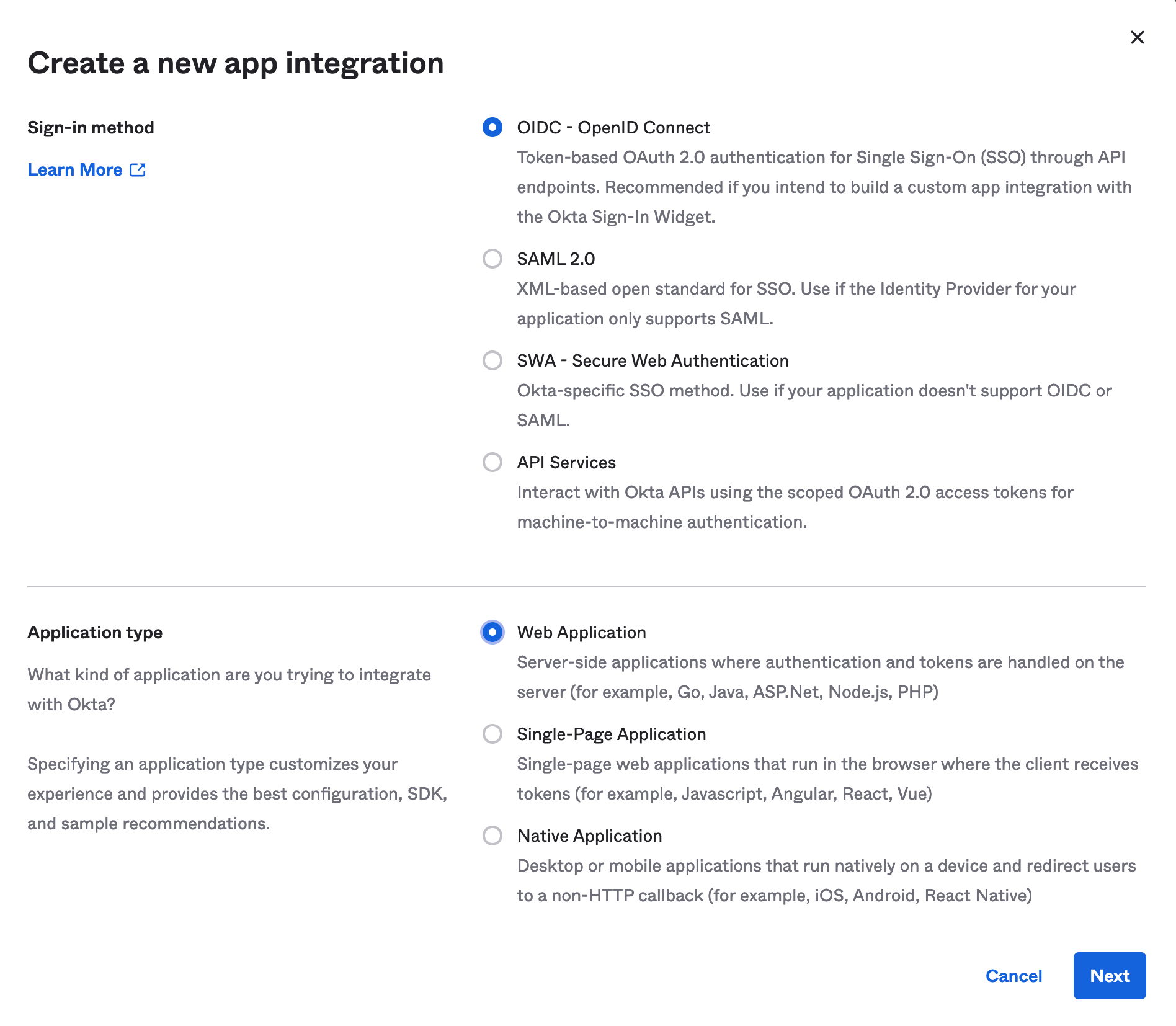
Click next, then configure the Sign-in redirect URI using the value from the previous step. Choose Skip group assignment for now, then click Save.
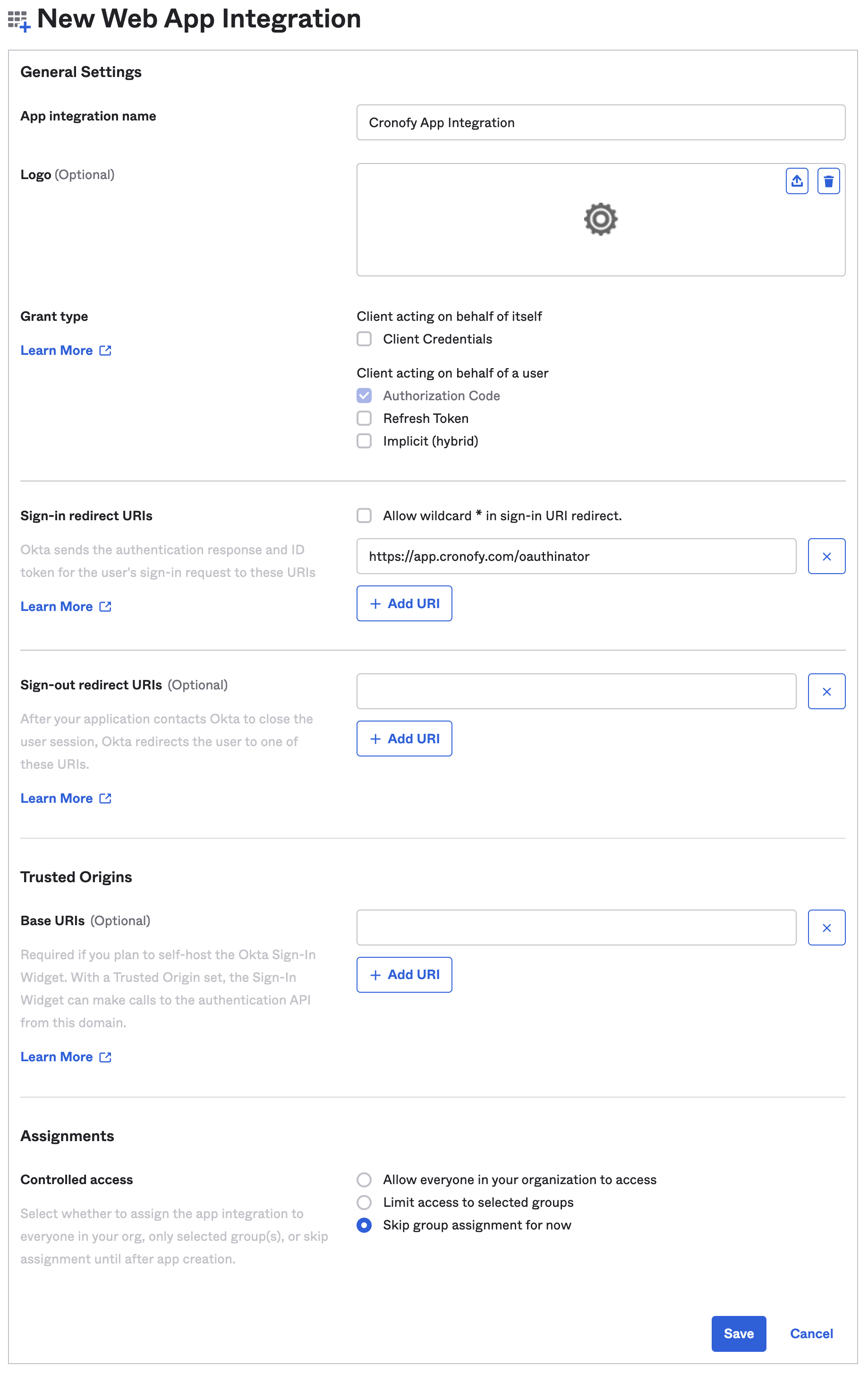
Now that your new app has been created, click Edit next to the General Settings section.
We recommend setting Login initiated by to Either Okta or App and ticking Display application icon to users under Application visibility in order to ensure your Cronofy app integration is visible to users on their Okta home page.
Use the Initiate login URL from the previous section to populate that field of the Login section.
These settings should look something like this:
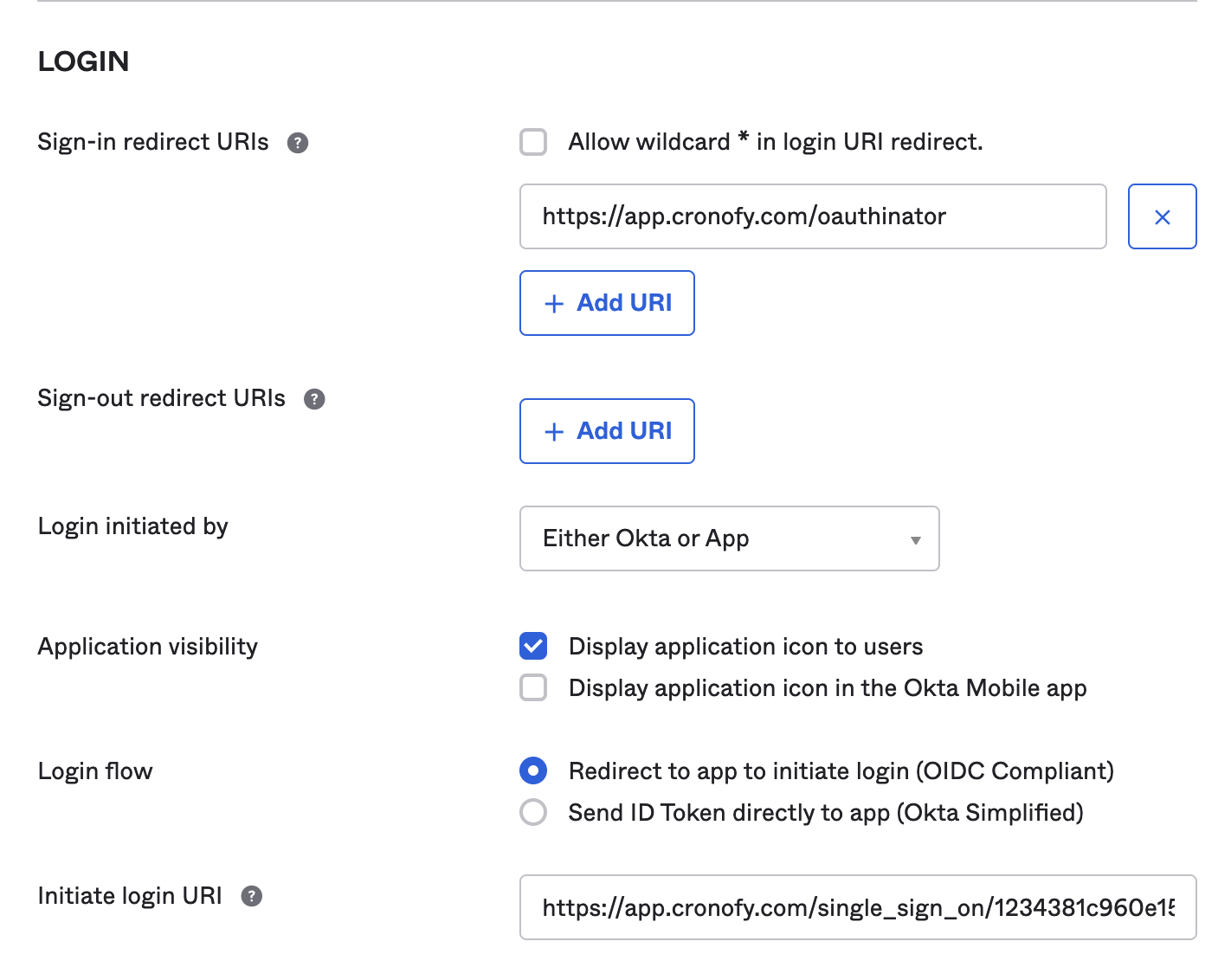
In the Sign On tab of your Okta app, change the Issuer option of the OpenID Connect ID Token settings to Okta URL. Make a note of this value as it will be needed in the following steps, referred to as Issuer URL.
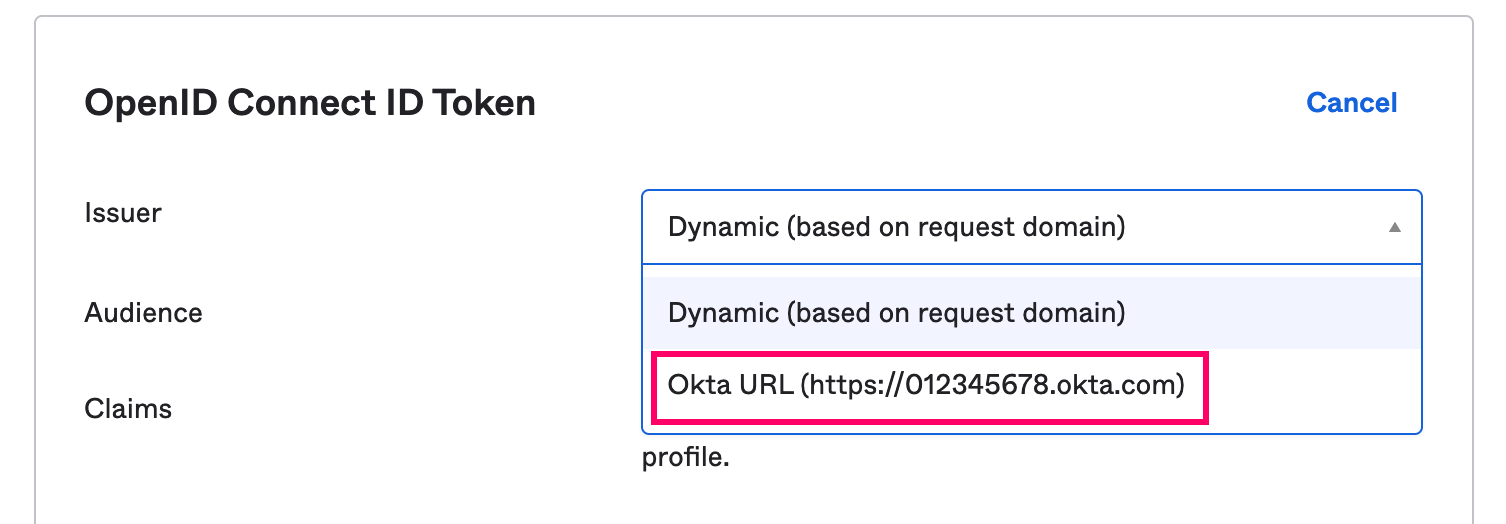
Next, copy the Client ID and Client Secret under the General tab of your Okta app.
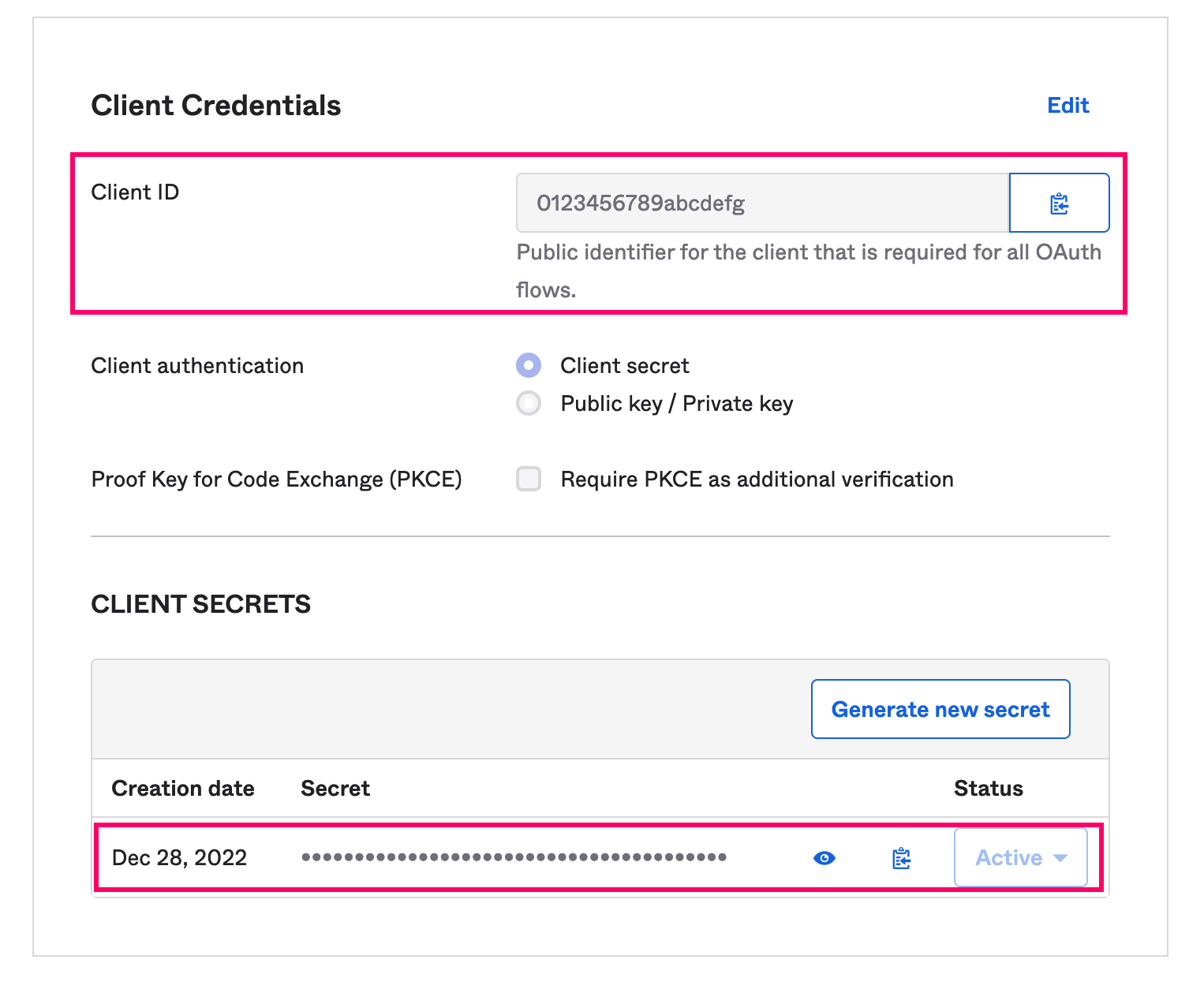
Back to your Cronofy Organizational Unit #
Set Client ID, Client Secret and Issuer URL in your Organizational Unit integration configuration. Finally, set Sign-in domains with one or more domains from the email addresses that your users will be using to sign in, and click Save.
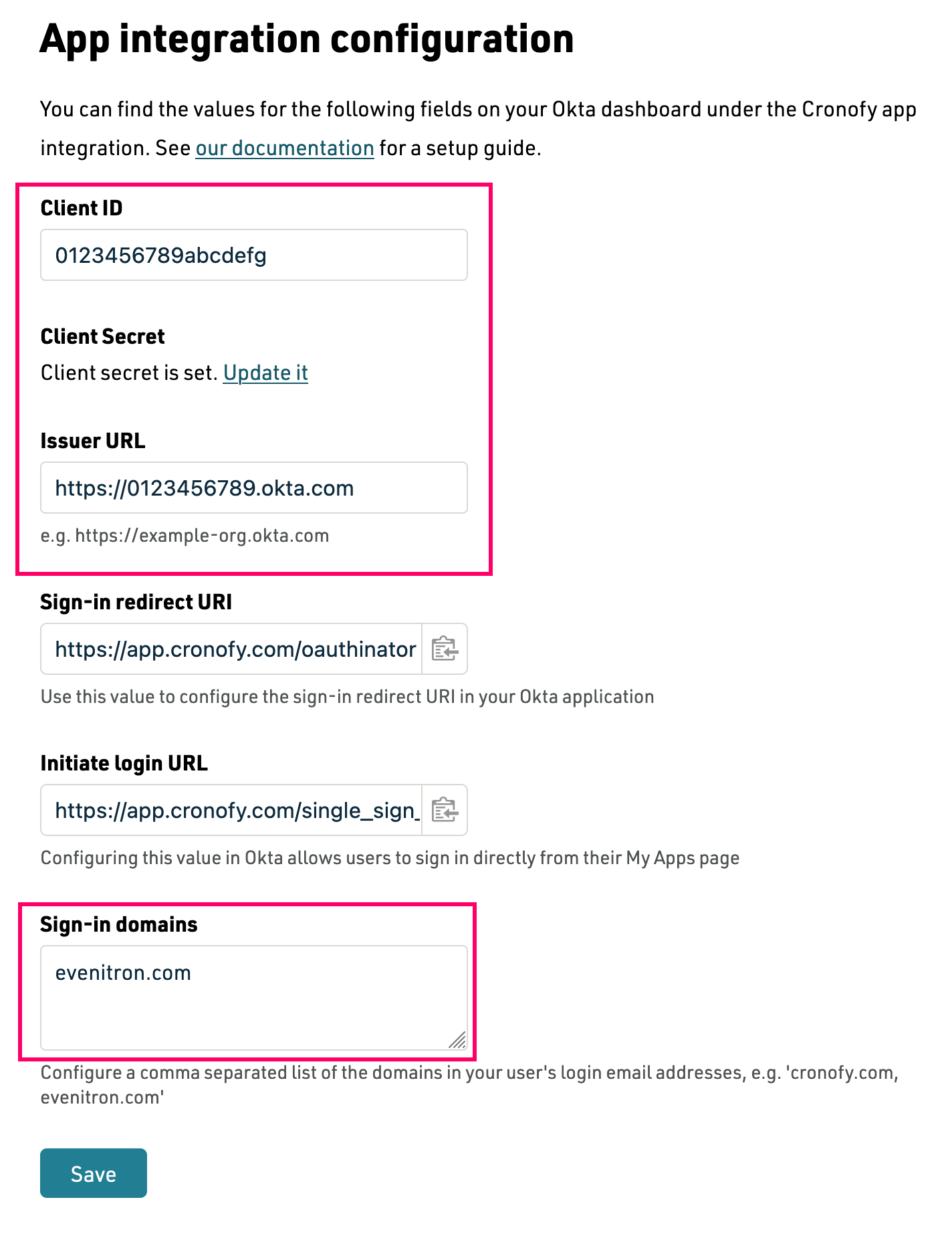
Finished #
Okta is now configured in Cronofy.
Your users will need to be assigned to the Cronofy app integration in Okta in order to successfully log in, as well as having accounts in Cronofy provisioned with an email address matching their Okta profile. Users will also need to be part of the Organizational Unit the integration has been configured for.
The assumption is that Okta will be your user’s only Single Sign On provider, and so you will most likely need to provision your user’s accounts via Enterprise Connect, as they won’t be able to accept Organizational Unit invitations/sign up for the Scheduler in the traditional way, see the this documentation on Scheduler Onboarding.
Help your users identify the Cronofy app integration by using this compatible logo below (use right click ‘Save Image As…’):
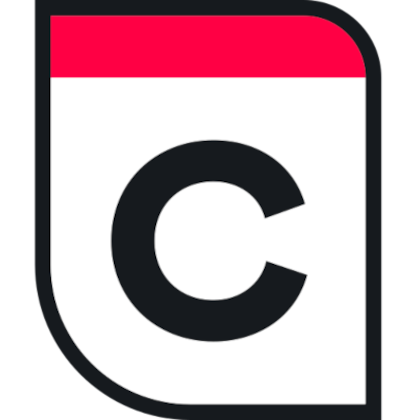
Then edit the logo in Okta here: