Connecting to the Trello Connector
There are two ways you connect your Trello Board to your Calendar, the Trello Connector website or through the Trello Power-Up Page.
Connect Trello through the website #
The Trello Connector website is where all your Trello Connector details are held. If you have multiple Trello Boards to connect, it can be easier to manage them through the Trello Connect website.
Connecting your Trello to your Calendar through the Trello Connect website can be done in two steps.
Step 1: Connect your Trello account.
Click “Connect Trello”.
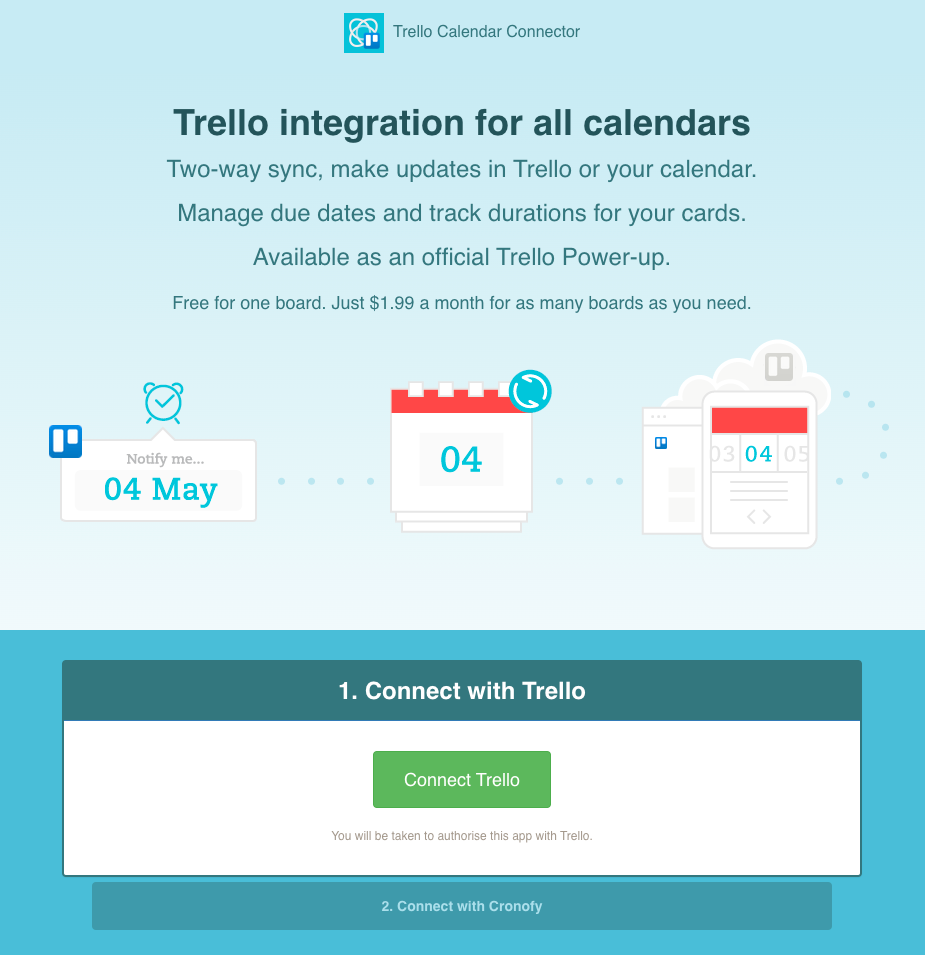
You’ll then be asked to allow Cronofy access to your Trello account, a pop-up will explain how Cronofy works with Trello and the required permissions. Click “Allow” to continue.
Step 2: Connect your calendar.
This will complete the link between your Trello and calendar. Click “Connect Your Calendar”.
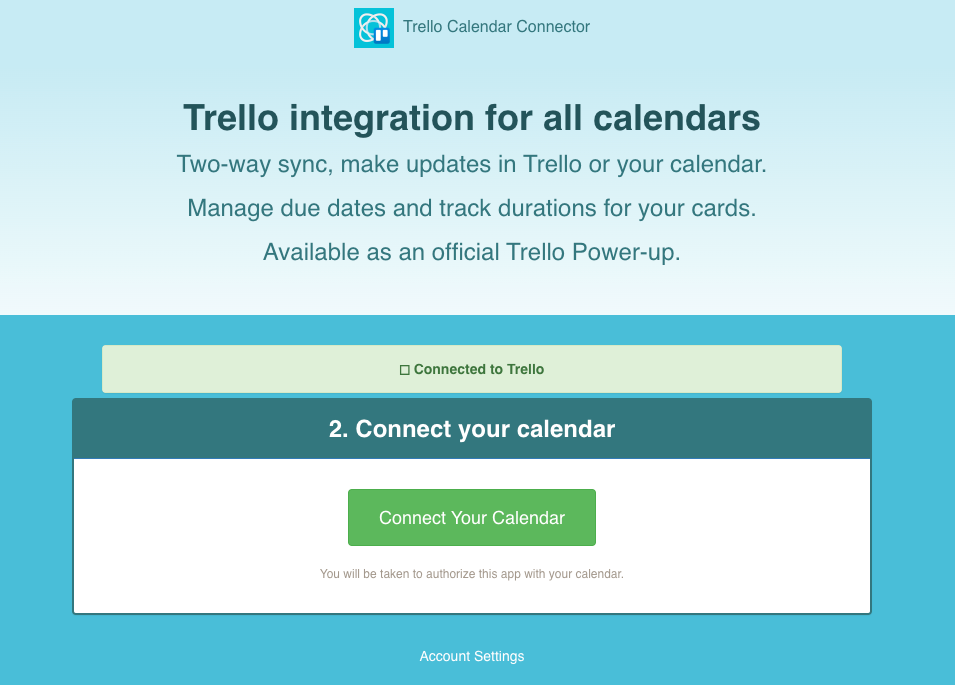
You’ll be taken through an authorisation flow. You’ll need to select your calendar provider and agree to the Cronofy Terms of Service and Privacy Policy so we can connect to your calendar.
Once you’ve completed both steps, you will be directed to the below page.
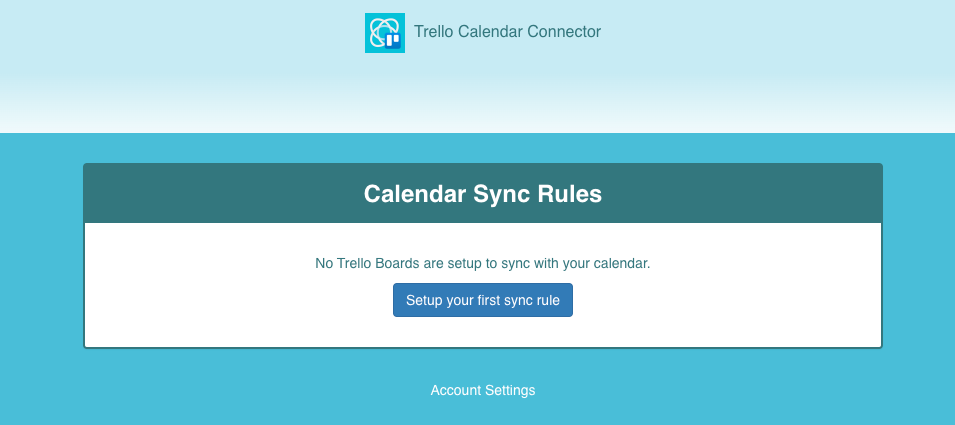
You are now ready to tell the Trello Connector how you want it to behave, which Trello Board to sync with which calendar and how. Check out our help guide for Sync Rules.
Connect with the Trello Power-up #
You can also add the Trello Connector directly from your Trello Board through the Cronofy Power-Up – simply open the menu, click “Power-Ups” and search Cronofy, or click here to be taken there directly.
Select the green “Add” button and the Cronofy Power-Up will be added into your Trello Menu.
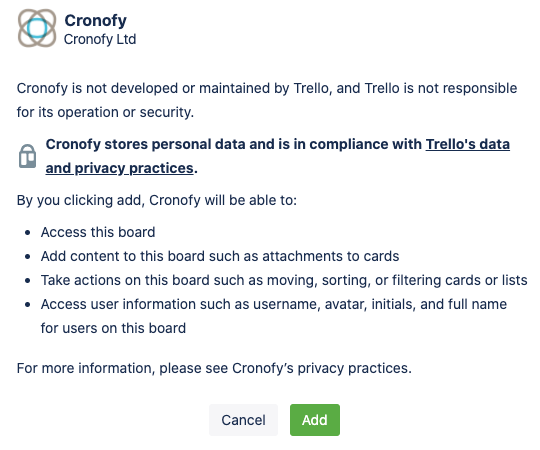
Go back to your Menu and click “Cronofy” which will now be visible in the menu. From the drop-down, click “Authorize Account” followed by “Get Authorized”.
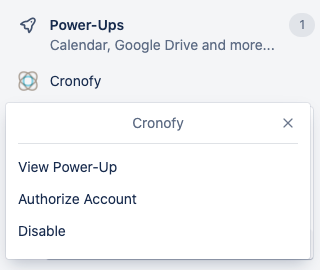
A pop-up browser page will direct you to connect your Trello account, click “Connect your Trello account”.
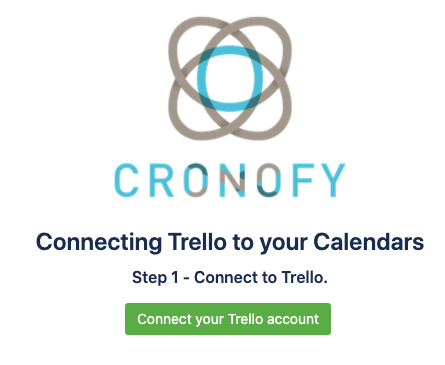
You’ll then be asked to allow Cronofy access to your Trello account, a pop-up will explain how Cronofy works with Trello and the required permissions. Click “Allow” to continue.
This completes the set-up of the Cronofy Power-up and also creates a generic Calendar Sync Rule where Trello cards with due dates will become 30 minute events in your calendar.
To learn more about sync rules, click here.