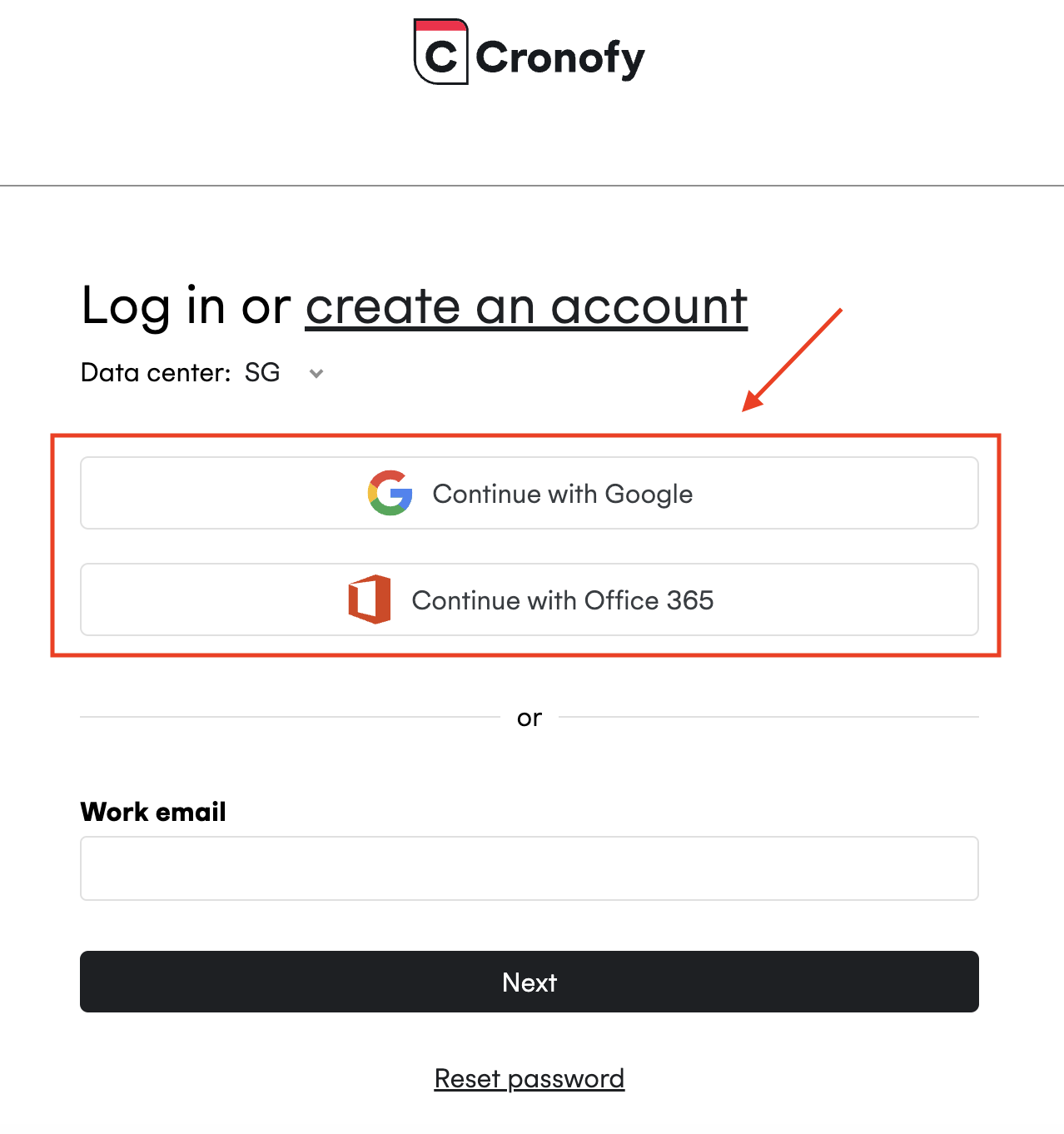Provisioning Accounts
First you need to connect to your organization’s calendars and directory. Please see the relevant pages for instructions:
Once you’ve made the connection to your Google Workspace or Office 365 organization, you can provision accounts for your users.
Adding individual users #
If you don’t wish to connect your entire userbase, then Cronofy can connect to a specific user list for you. Once your calendars service account is connected, reach out to us at support@cronofy.com.
Synchronizing your directory #
If you enable directory sync, then we will set up accounts for all of your organization’s users automatically, and will periodically check for new users to connect to keep onboarding simple.
To configure this, click Settings for the service account providing access to your organization’s directory. For Google Workspace, one connection provides access to both calendars and your directory.
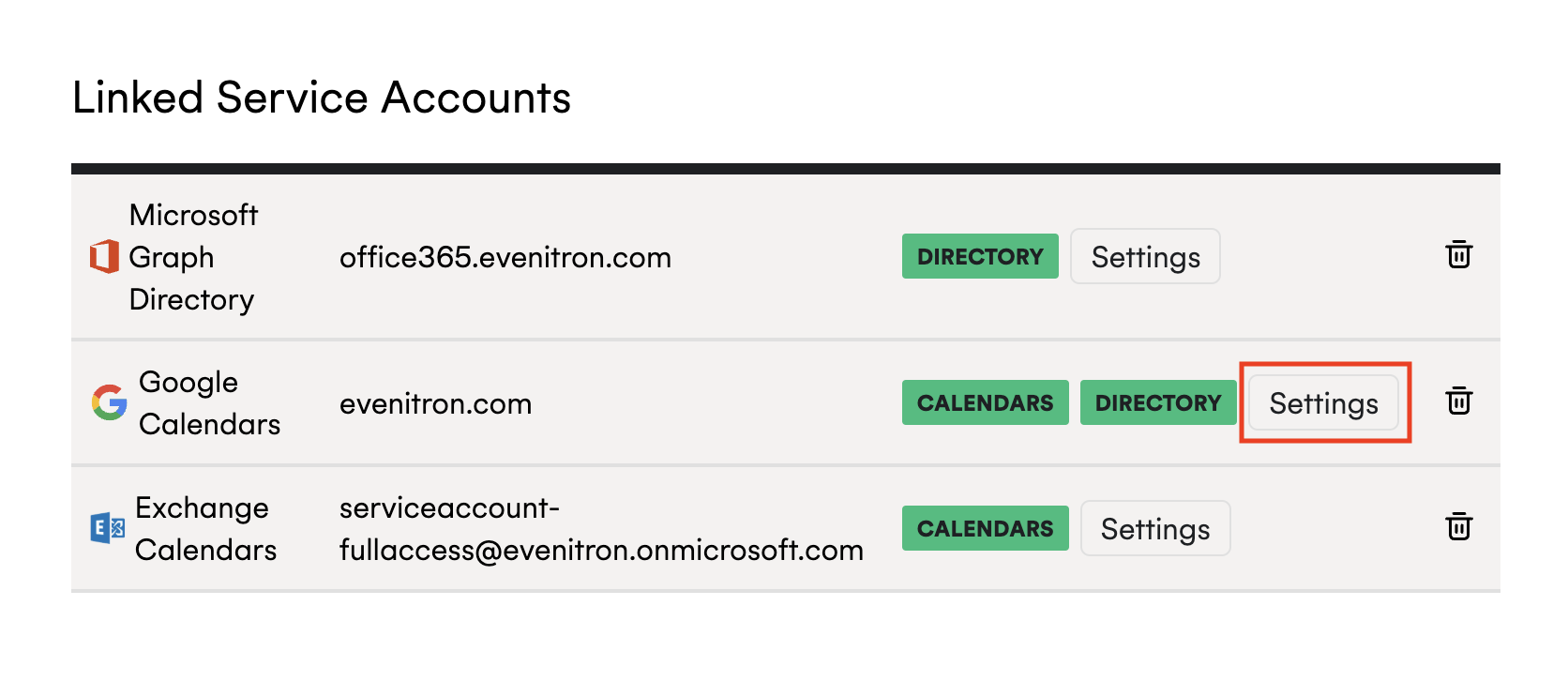
On the settings page, enable provisioning using the toggle, and click Save.
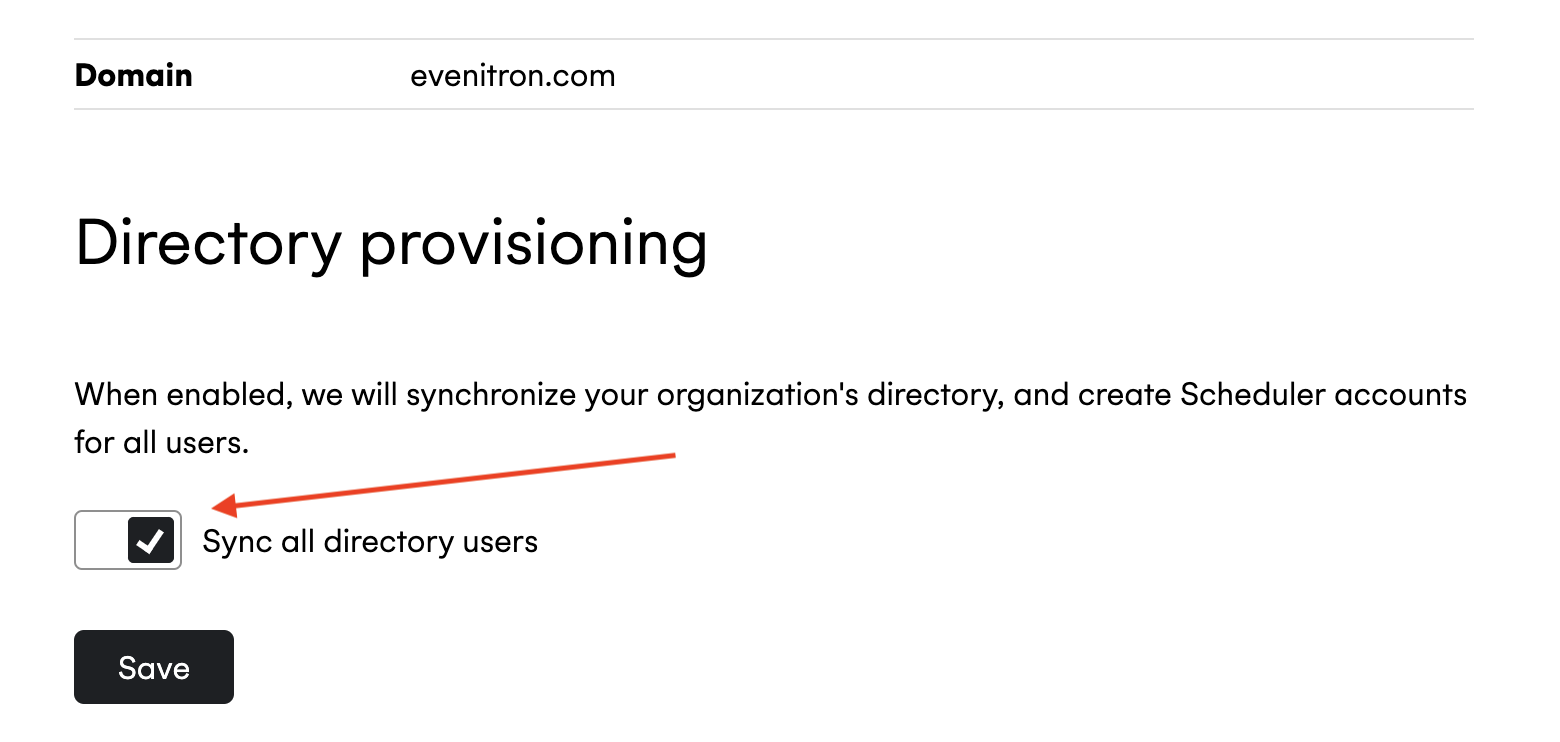
Onboarding your users #
Once users’ accounts are provisioned, they’ll appear in your Organizational Unit’s user list. Their calendars will be synchronized with Cronofy, and their availability can be used when adding them to Scheduling Requests, if enabled at an organizational level.
When users want to use the Scheduler, they can sign in using the extensions or on the web at https://app.cronofy.com by using their Google or Office 365 account.