Multiple Calendar Services
Purpose #
When adding multiple calendar services to your Scheduler ‘Preferences’, Cronofy will take into consideration your availability across all calendars connected to the Scheduler. This is particularly useful if you have a work calendar with work events and a personal calendar with personal events, but would like none of them to be scheduled over.
Please note that adding calendars can restrict your availability.
How to add a calendar service? #
Please head to your Scheduler account, click on ‘Your Profile’, then ‘Calendar Services’ and select ‘Add Calendar Service’. You will be then prompted to choose a calendar service (we currently only support Google and Office 365 calendars).
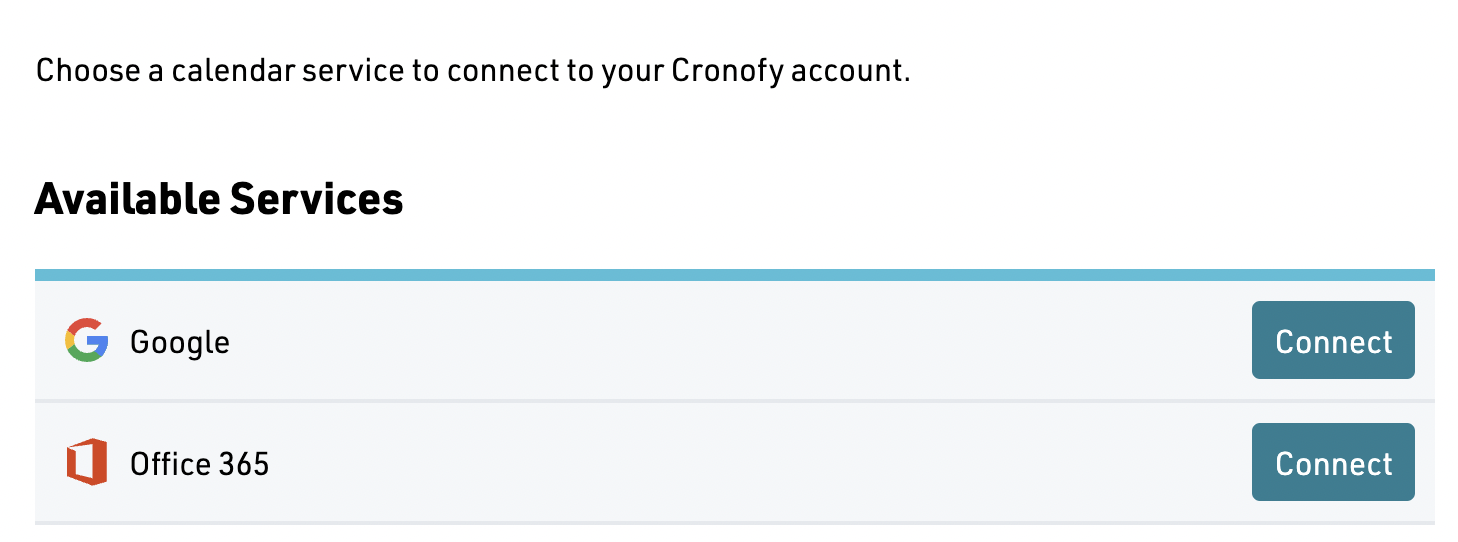
Once you have connected your calendar to your Scheduler account, please head to the Scheduler ‘Preferences’ page and scroll down the page to click on the ‘+’ icon to add a calendar under ‘Your work hours’.
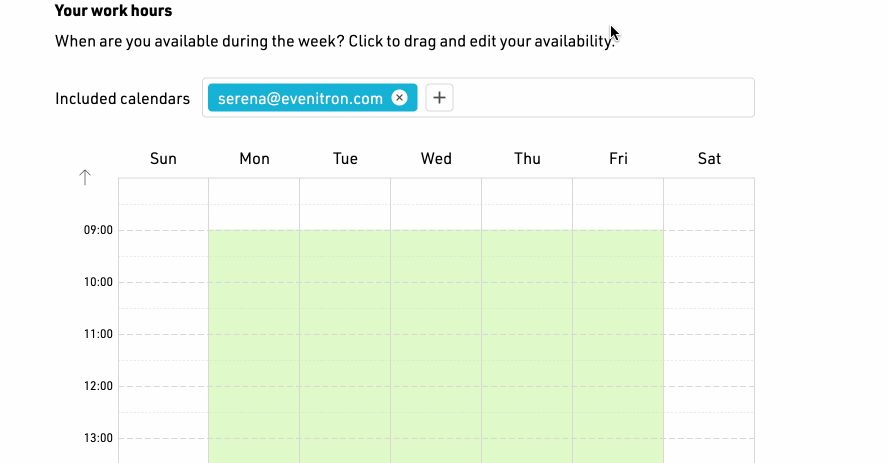
Don’t forget to hit ‘Save’ at the bottom of the page to save the changes!
Contact Us #
If you have any further questions or suggestions, please contact us at support@cronofy.com.