What Your Recipient Sees
So you’ve sent your attendee(s) the link to schedule in the event, what happens now?
For more details on the steps mentioned here, please read through the documentation below.
When your attendee clicks on the link they will be presented with a screen displaying available days and times that they can select. Selecting a day will show them the list of available times for that day.
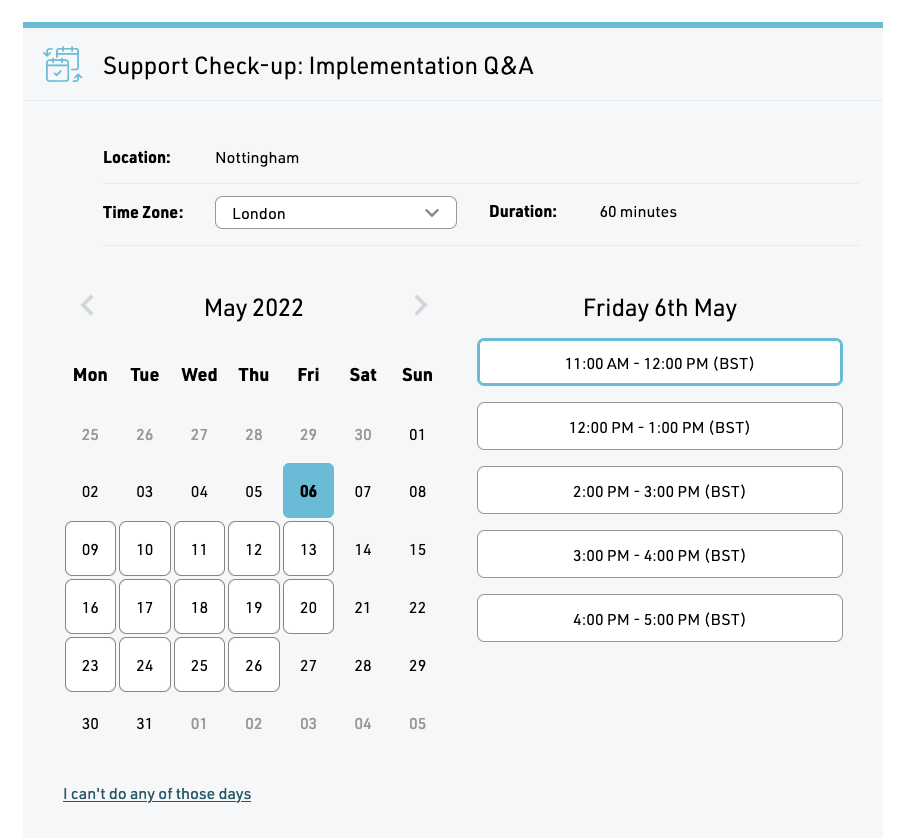
Once they’ve selected the date and time that suits them, they’ll then see an option to confirm their selection.
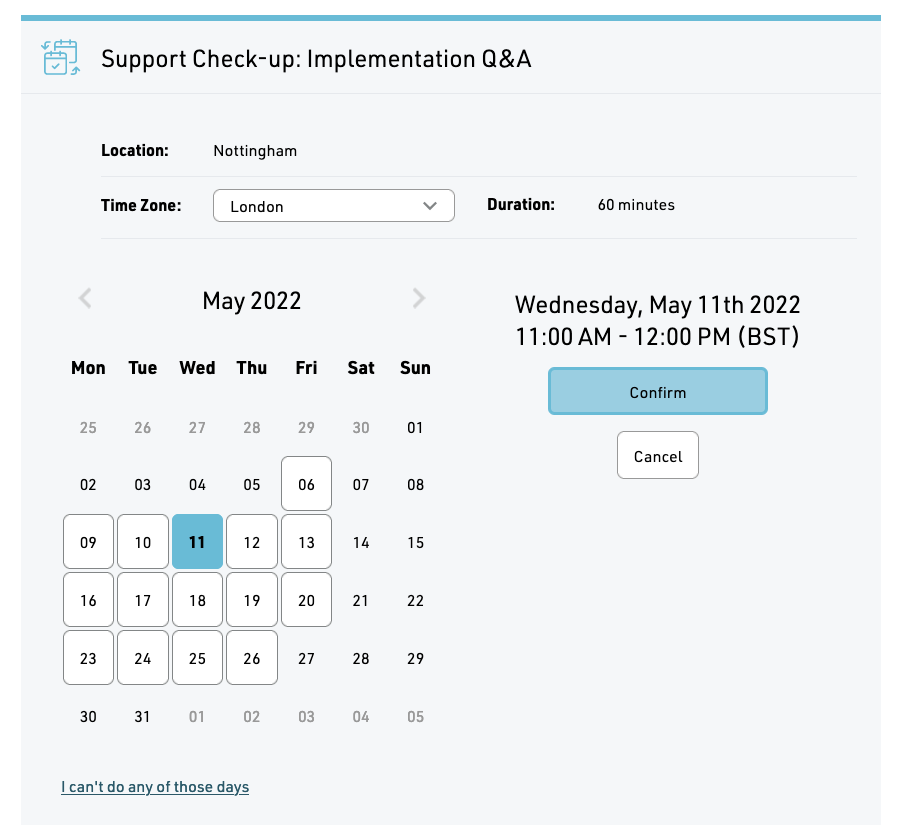
When they’ve confirmed the perfect time for them the screen will show the confirmed event.
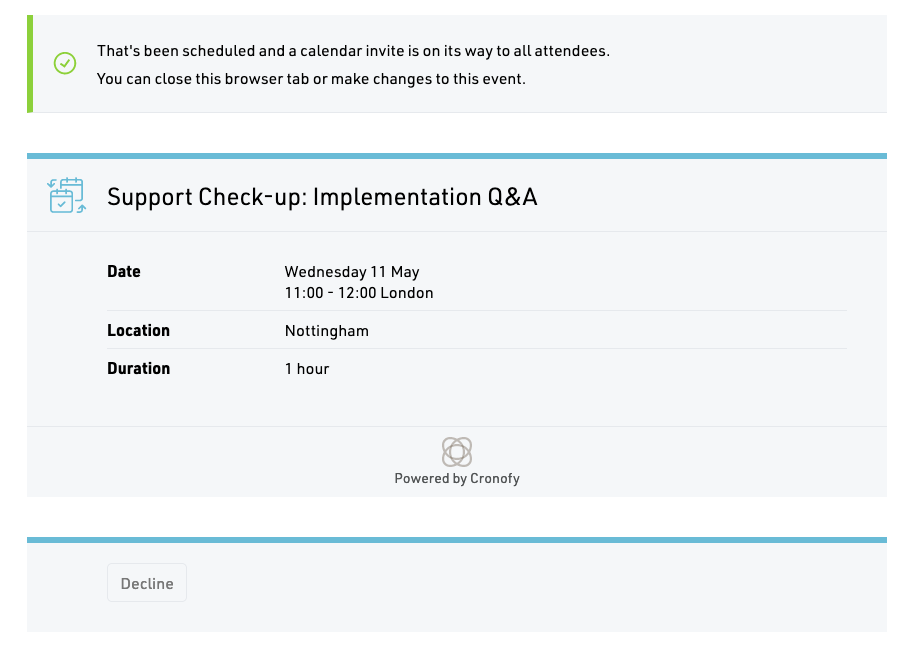
Do I find out when they’ve scheduled the event? #
Of course, once your attendee has selected the date and time they want to schedule the event an email will land in your inbox to let you know!
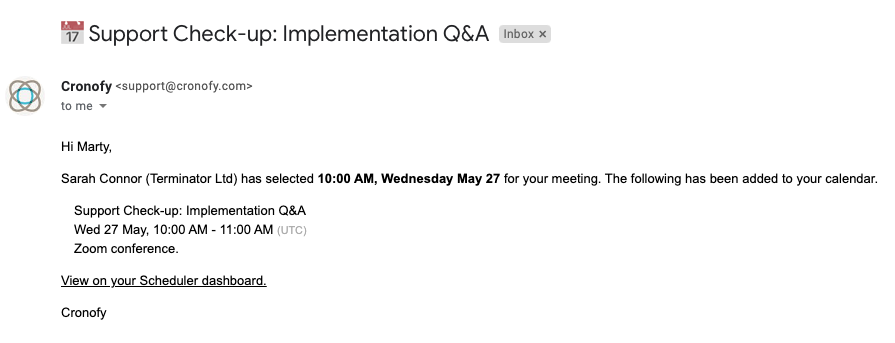
It’s as easy as that to schedule events with the Cronofy Scheduler :)
Want to make your app work with the Browser Extension? Have a look at our Developers Guide
Supported Locales #
The Scheduler supports a number of locales. The locale shown will be determined by the language set within the attendees Cronofy profile. If the attendee has no profile, we will use the locale provided by their browser.
Currently supported locales are:
arArabiccsCzechcyWelshdeGermanenUS English (default)esSpanishfrFrenchfr-CACanadian FrenchheHebrewitItalianjaJapanesenlDutchplPolishpt-BRBrazilian PortugueseruRussiansvSwedishtrTurkishzh-CNSimplified Chinese