Series of Back-to-Back Events
Creating a Sequence Template #
Sequence Templates will use Templates as events to schedule.
To create a Sequence Template, please head to your Organizational Unit Settings > Scheduling > Templates. Scroll down to the Sequence Templates and click on “Create New Sequence Template”, as shown below:
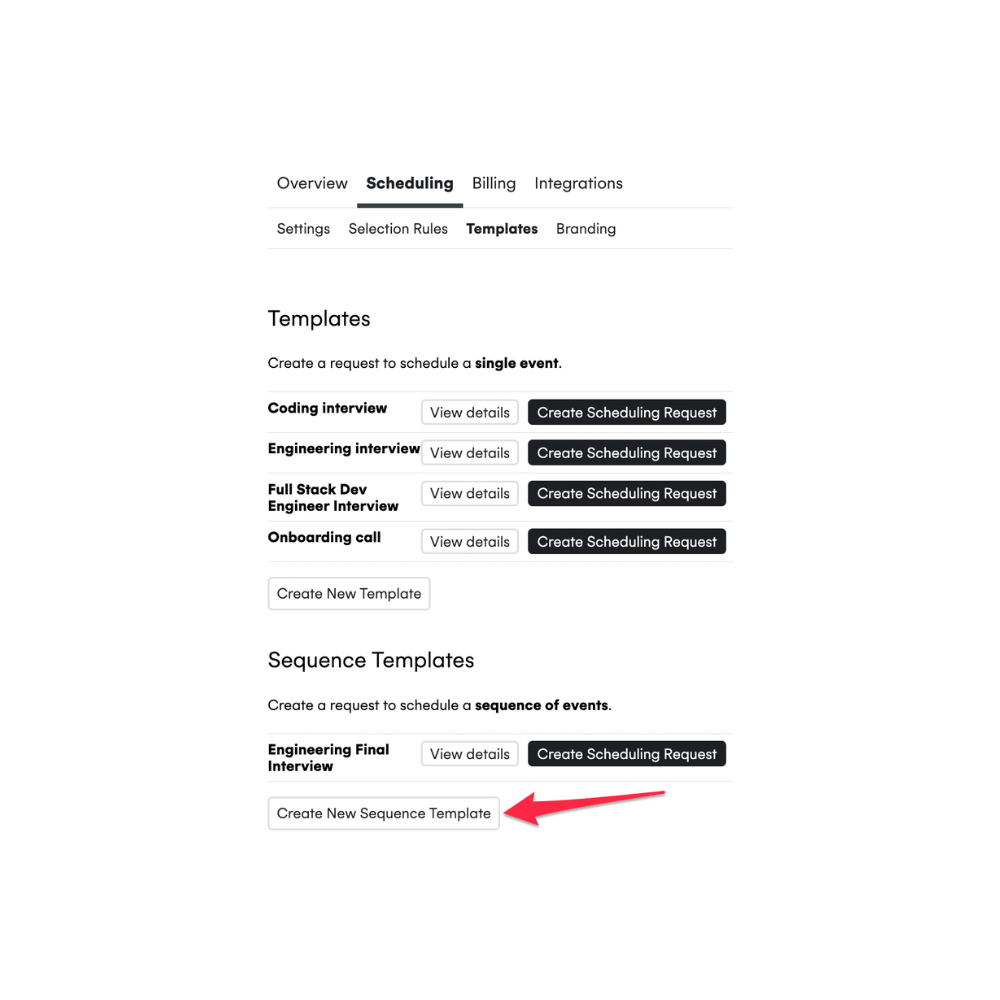
Scheduling order
- To schedule events happening in a respective order, you would need to add each event as a Sequence Step.
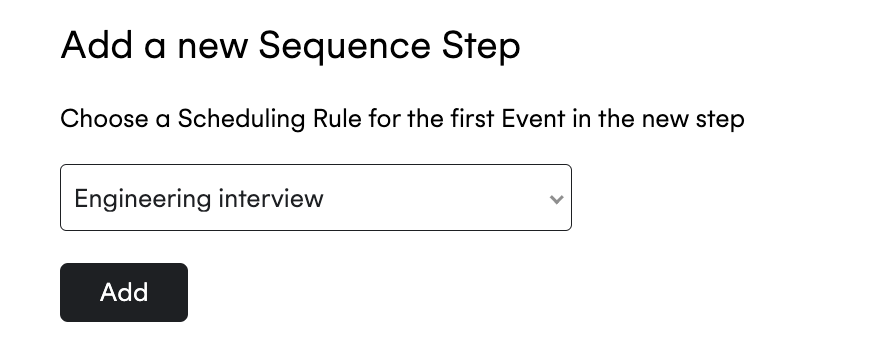
In the example below, we need to schedule the “Engineering Final Interview” with the “Engineering interview” happening before the “Coding Interview”. Therefore, the events were created as separate steps.
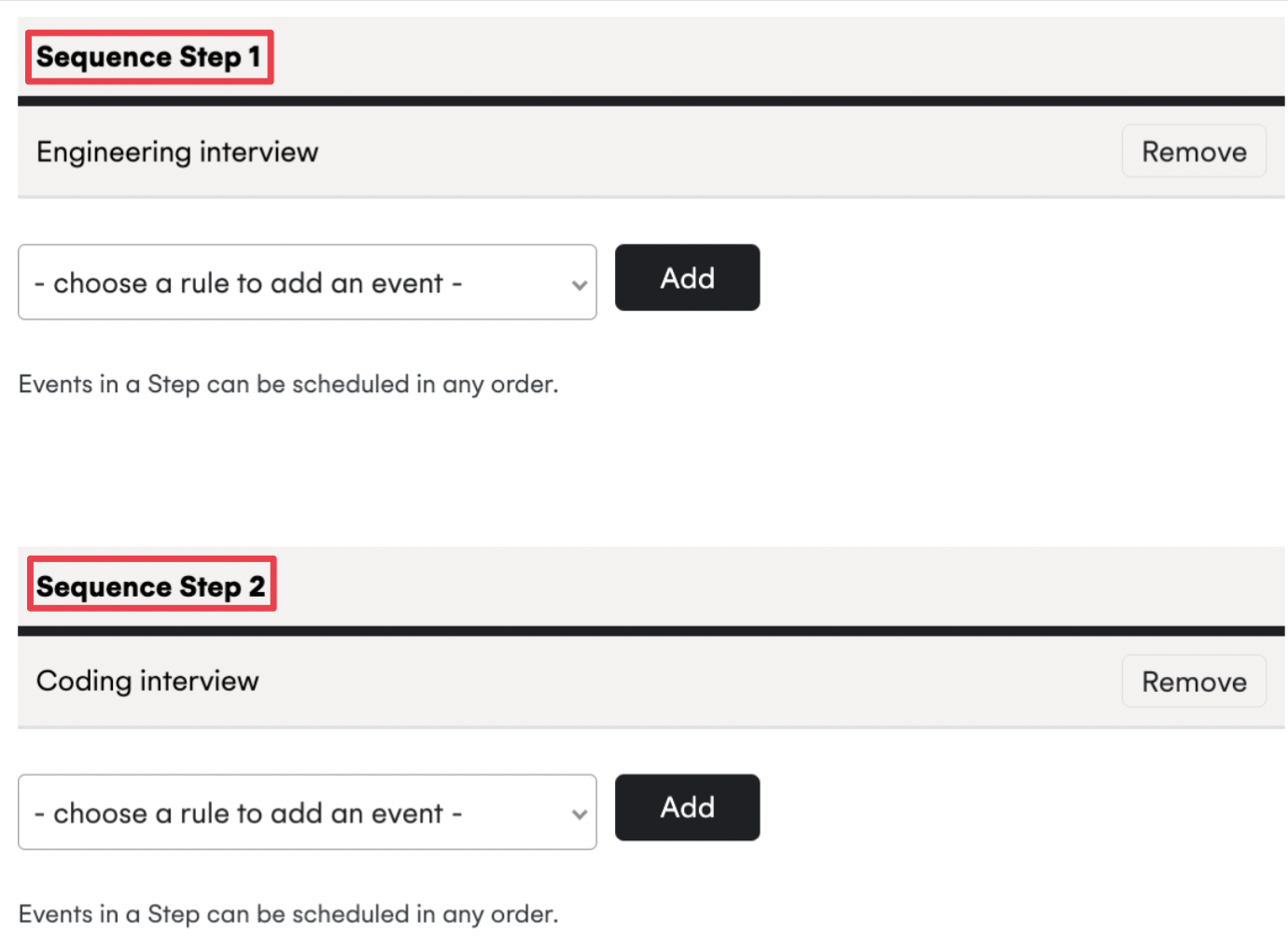
- To schedule events happening in any order, you would need to add each event under the same Sequence Step.
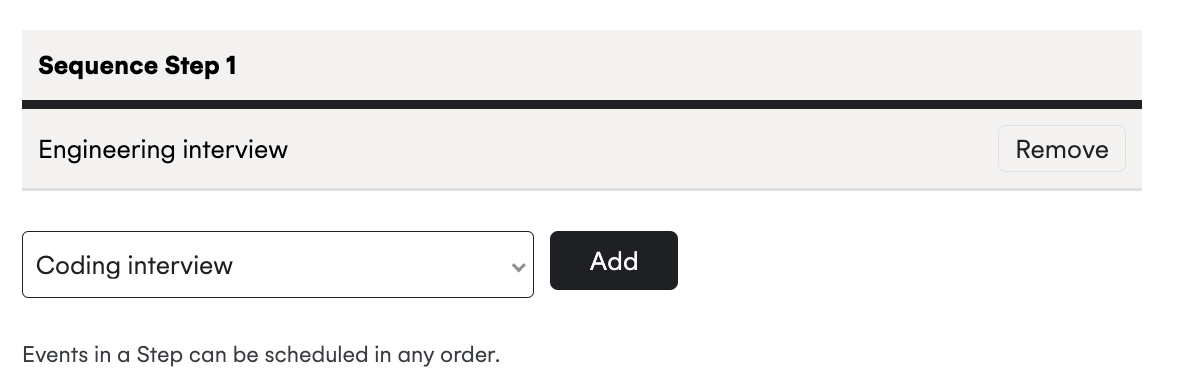
In the example below, the “Engineering interview” or “Coding Interview” can happen in any order.
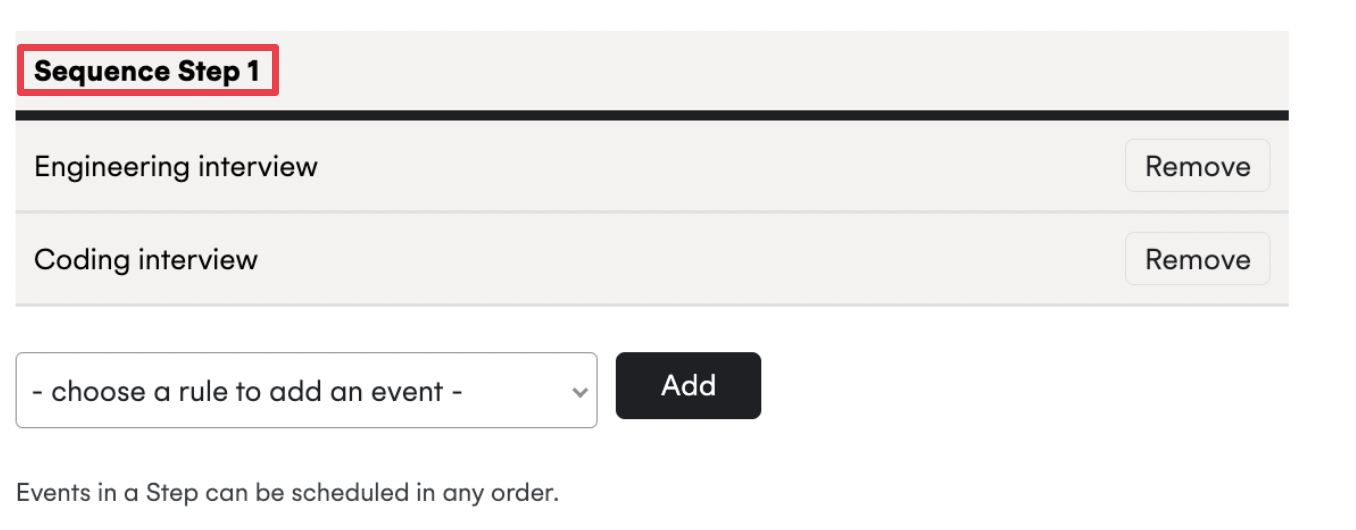
Using a Sequence Template #
To use a new Sequence Template, please navigate to your Organizational Unit Settings > Scheduling > Templates. Scroll down to the Sequence Templates to click on “Create Scheduling Request”.
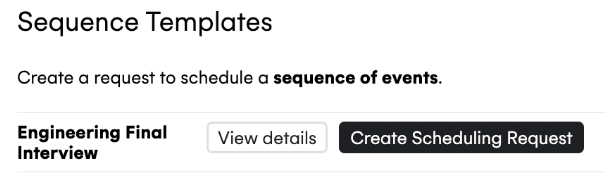
What does the recipient see? #
The recipient will be able to book a block of times in one go, as shown below:
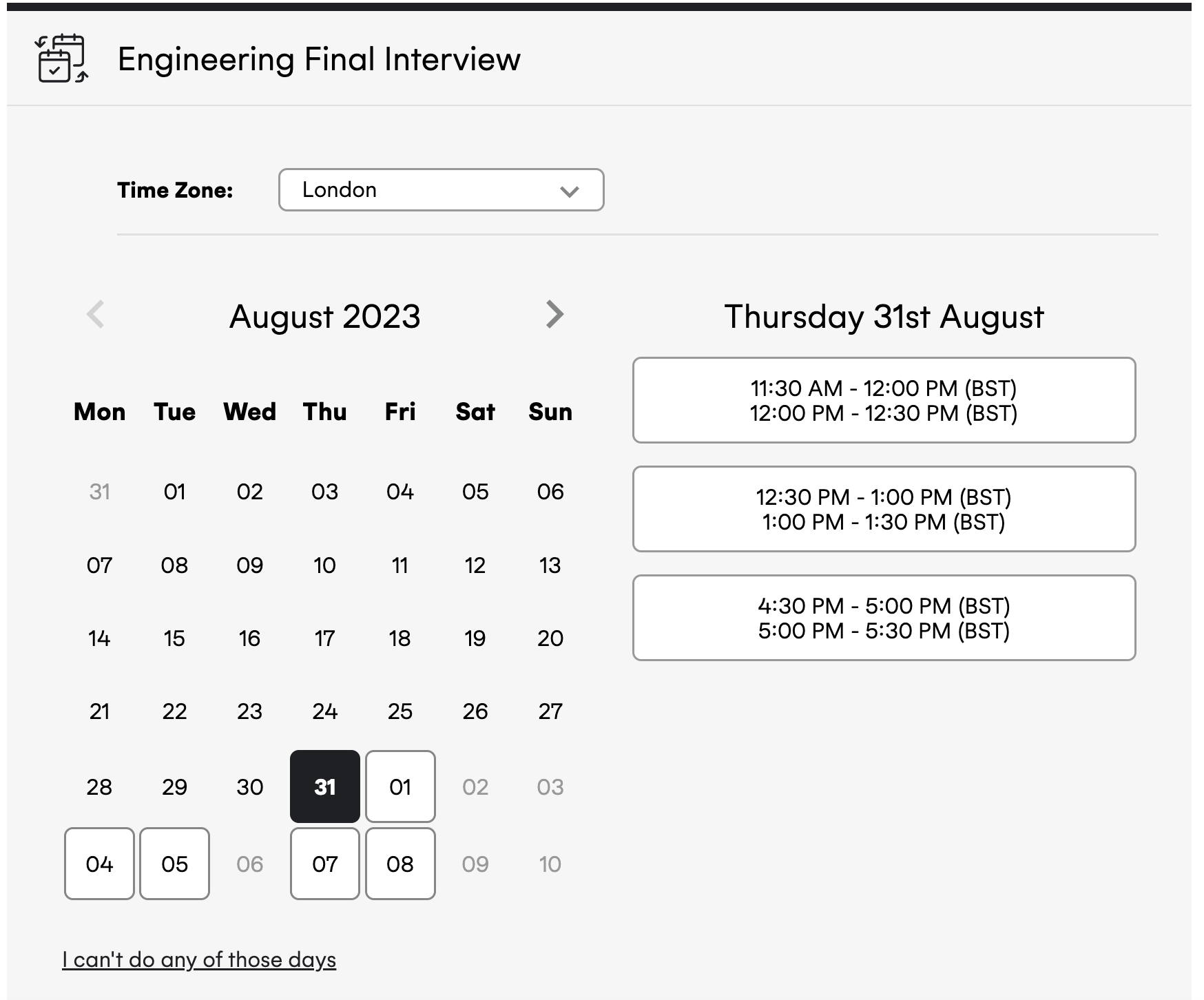
Contact Us #
If you run into any issues when scheduling Sequence Templates, please review our troubleshooting guide or contact us at support@cronofy.com.